Hi. I'll address question by
Feion &
SilverandCold65. This same tutorial is on my downloads site listed in my signature.
First,
Silver, you want to pay attention to #2, Note 2 & photo, and from #4 to the end of this tutorial.
Feion, you were extraordinarily fortunate to have a freshly backed up game before your computer crashed. If I understand you correctly, you have re-installed all of your EPs, but not any of your saved games, and these run well. If so, you're 75% finished the job. I've done the steps below many times, and the only grief I had was from a rare error bug which was the result of a previous hack leaving a gap in information, but after a nearly a week of research solved it, and am now sifting my way through obsolete hacks. Anyway, those are other issues that hopefully you won't be plagued with, so let's get started.
1. If you haven't already,
get patches for all of the EPs here:
http://thesims2.ea.com/update/index.php.
[
Silver, EA Games released a new patch for BV in the two or three weeks. If you didn't install one then, do so now.
Feion, you'll need all the patches since you're doing an entirely new installation from the beginning.]
2. Now go to Documents/EA Games/The Sims 2. It should look something like this.
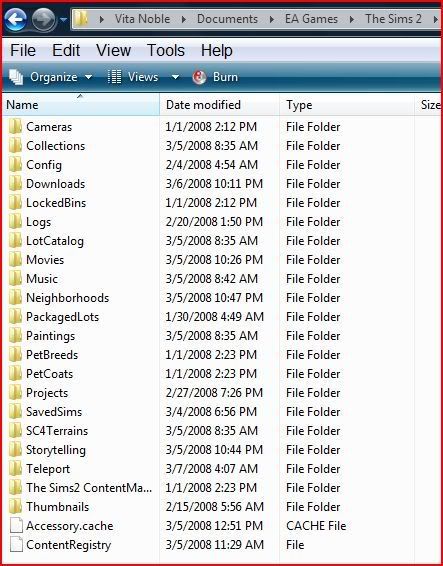 Do you see the folder above labeled Neighborhoods?
Do you see the folder above labeled Neighborhoods?Right click on the Neighborhoods folder, cut, and paste it on your desktop.
Note #1: You probably will not see folders labeled Downloads, Projects, or SavedSims since you have just installed your game and presumably have done nothing with it yet except play a little to see if it runs.
Note #2: If you have
only one specific, backed up neighborhood on your external hard drive that you want to keep and continue to play, for example, Pleasantview, then you don't need to remove the entire Neighborhoods folder. Instead, open this folder, then cut N001 (or whichever 'hood you want to keep) and paste this to your desktop. By the way, Pleasantview is N001, Strangetown is N002, and Verona is N003, as shown in this pic below. F001 is the Free Time 'hood. I think G001 has something to do with plant people.
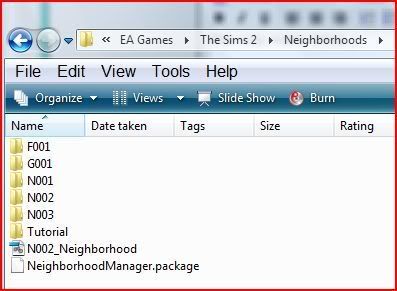 3.
3. Next,
open your external hard drive where your backed up game is located, and go to the same location: Documents/EA Games/The Sims 2. You will
not cut your Neighborhoods folder, because this is your backup and you want to have it in case something gets screwed up. Instead, you will right click on the Neighborhoods folder and select
copy.4. Paste this copy into your computer, Documents/EA Games/The Sims 2.
5. If you have a Downloads folder, SavedSims or Projects folders, do not make copies of them or install them at this time.
6. Delete any Accessory.cache and Groups.cache from your Documents/EA Games/The Sims 2.
7. Start your game. Check in on a family you've played to see if they're there. They won't have any custom content (cc) hair, eyes, etc, nor will their cc furnishings be on the lot. Click on Sim A to have an interaction with Sim B, such as talking or playing catch. This is to make sure you don't have any bugs or error messages in the game. (If so, that's a different thread.)
8. Exit, but Do Not Save Your Game. If you do, when you go back to that lot, none of your cc will be there and your sims won't have those pretty eyes or hair.
9. Now you can put your Downloads folder back into your game, including any MP3 music in your Music/ radio stations subfolder.
Copy it from your hard drive and place it here -- > Documents/EA Games/The Sims 2.
10. Remove any hacks from your Downloads folder. Simply cut and paste your Hacks subfolder (or whatever you call it/them) onto your desktop. If you aren't sure which items are hacks, use
Clean Installer or
Delphy's Download Organizer, both which you can get at MTS2.
11. Delete your Groups.cache from Documents/EA Games/The Sims 2/Downloads.
12. Start your game. When you start it, you'll see a box or window that says Enable or Disable Custom Content. Click enable. Go visit any family, but you still won't see your custom content. This is normal.
Do not save. Exit game.
13. When you restart it, you'll see your custom content. Have sims relate to one another to check for error messages or problems. If there are none, you can play and save this game.
Note: By the way, certain types of cc reportedly causes problems, and these are not hacks. In Free Time, sims like to 'tinker' with certain objects related to plumbing, appliances and electronics, and they use bookcases differently. I haven't played it enough yet to experience any problem with a sim
autonomously trying to tinker with an object and the game crashing. I directed a sim to tinker with a Maxis hot tub, as in the pic below.

I then replaced it with a cc hot tub and clicked on it, but the option for him to tinker wasn't there. He hasn't tried to tinker on his own (autonomously) with any custom content items, so I can't say for certain if this will be a problem.
14. With everything running well, you can now add any SavedSims or Projects folders you have. Simply make a copy of them and add these to Documents/EA Games/The Sims 2.
15. Next - hacks. If you have a lot of these, they can be a pain in the neck for days on end as you check to see which ones have been updated and which ones work, don't work, or cause conflicts in your game. You can anything from sims 'jumping' back up when they sit at table to read (caused by an outdated book hack), 'jumping' away from the basketball court, having error messages and so forth.
Paladin's Palace made an astonishingly simple program called the
Hack Conflict Detection Utility that will quickly check your Downloads folder (the hacks have to be in your game). When you get to his site, click on Sims 2, then Programs, to find it at that site. That will identify any conflicts in your DL folder, but won't tell you if a hack needs to be updated.
A number of sites now have lists of updated hacks for Free Time. Check the sources yourself - one creator updated his hack, only to discover hidden problems with it two days later and is updating it again. Fortunately, at least half of the hacks I've used (which are many) still work.
16. Since you have Windows Vista, you might want the game on another account on your computer for a guest, child, etc.
[Feion, when you go to the Start Menu and programs, however, you should not see an EA Games if you had to do a 'system restore' when your game crashed. If you do see this folder, just cut and paste it on your desktop.]
In you see no EA Games folder in Documents/ My Documents on a secondary user account, go back to the Administrator account (yours), and on your desktop, you'll see the Free Time icon. Make a copy of this and put it in your hard drive. Then switch over to the other account, and paste the icon there. Now you can start the game on that account. This is fantastic because one family member can play the same neighborhood (for example, Strangetown) as you are, and they'll have a totally separate game, with different characters and custom content. This is also good for testing hack conflicts and new downloads, and will start up quickly if the Downloads folder is fairly empty.
If you need a Sample Downloads folder or see what an organized one looks like because you're starting over with fresh new downloads, you can get that
here.
Lastly, if you have Windows Vista and install your game on a second account, remember to add a
CEP file to that Downloads folder for any cc furnishings to show up.
If anyone thinks any information here is incorrect, please let me know and I'll edit this post.
Good luck and happy simming!

