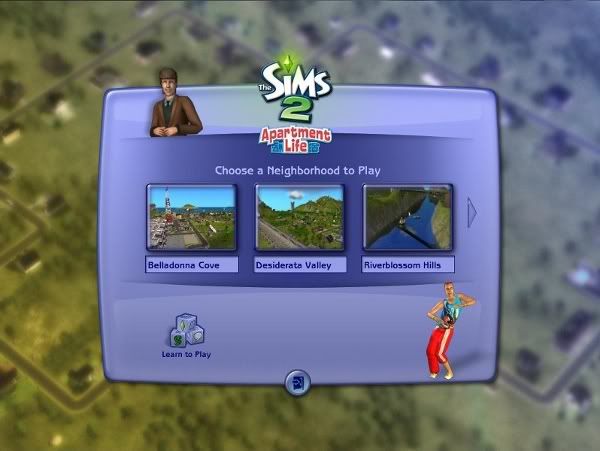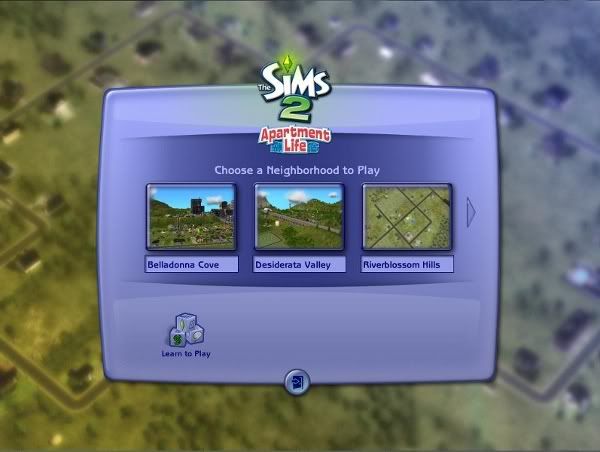In this tutorial you will learn how to hide Maxis items, specifically clothing, hair, and objects.
You will need:
The latest version of SimPe found hereA pen and paperClothing and hair:
The exact same method is used for hiding clothing as is used for hiding hair.
Step One:Start up your game. Enter any neighborhood. bring up the cheat 'boolProp testingCheatsEnabled true' (without quotes) in neighborhood mode. Now go into your Create a new Family Screen. Before you do anything there type shift + N. you should see this message:
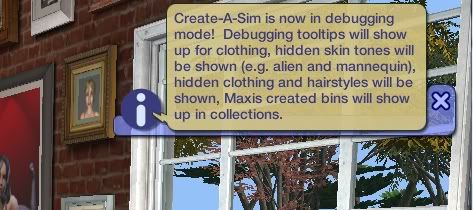
Find the article of clothing, or the set of clothes you would like to hide for this tutorial we will hide these three outfits for adult female from Apartment Life:
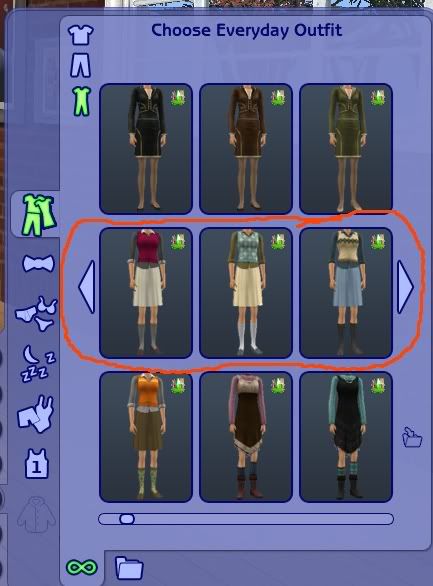
Now Scroll over the clothes and you should see a screen like this:
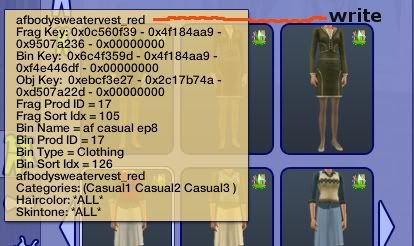
Write down the name shown in red at the top on your piece of paper. If you don't see it at the top you'll see one at or near the bottom with a long description and and underscore ( _ ). Wrtie down each one for each piece of clothing you would like to hide.
Cancel sim without saving changes and exit your game also without saving changes.
Step 2:Create a Folder in your desktop and call it "Packed Files" you will need this later
Follow this directory to find the clothes in SimPE:
Computer/C:/Program Files/EA GAMES/
The expansion pack you are hiding clothes from in this case The Sims 2 Apartment Life/TSData/Res/Catalog/Skins
Open Skins in SimPE
When it finally opens click on Property Set (GZPS)
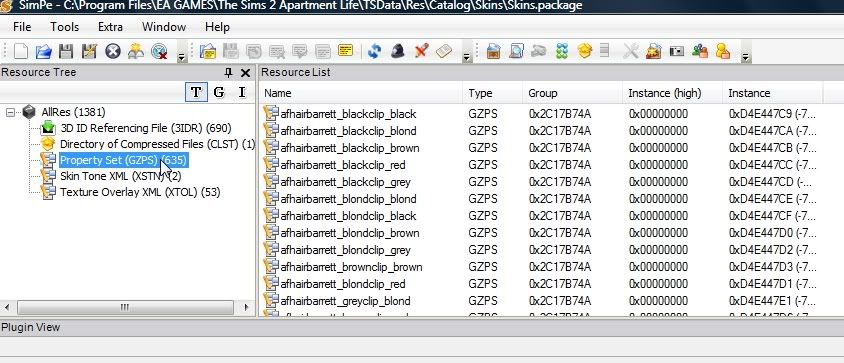
Click on Name at the very top, this will sort the files in alphabetical order so you can find what you've written:
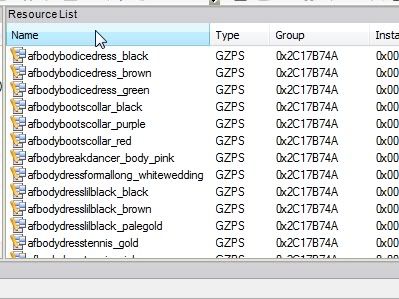
When you find the names of the ones you have written down right click and select extract:
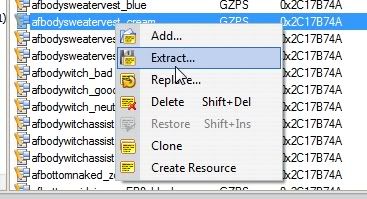
Save to your folder on the desktop you created earlier called Packed Files. Do this for all the clothes you want to hide.
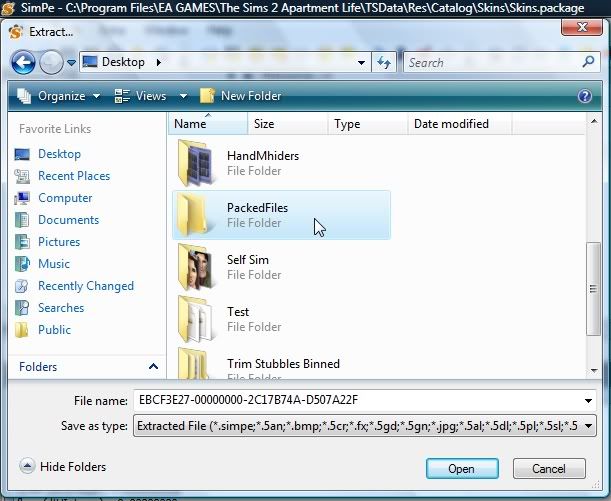
In SimPe click file then close.
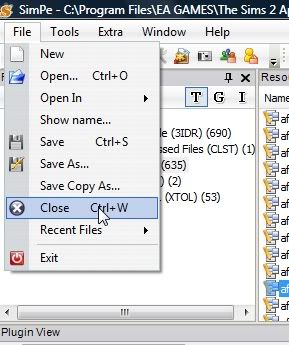
Again click file but this time click new.
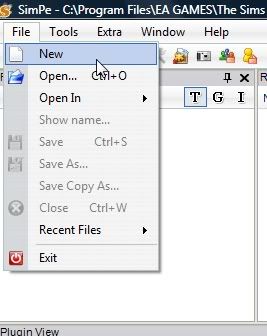
In any blank space under the resource tree right click and select add.
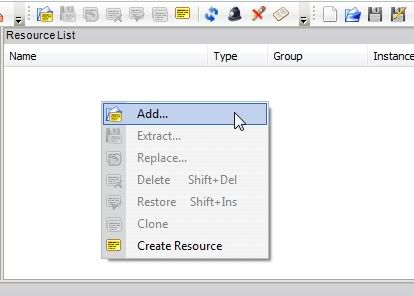
You shouldnt have to do any bowsing, it will just show your packed files folder already.Click on the file type then select 'all files (*.*)'

Click on the file with the little SimPe logo on it (ignore the files with the world) if you are hiding multiple things, ctrl + click all of the files with the little simPE logo only. Then click on open.
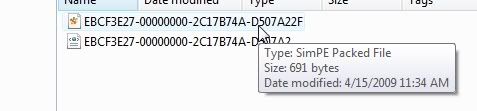
Click on the name under the resource tree
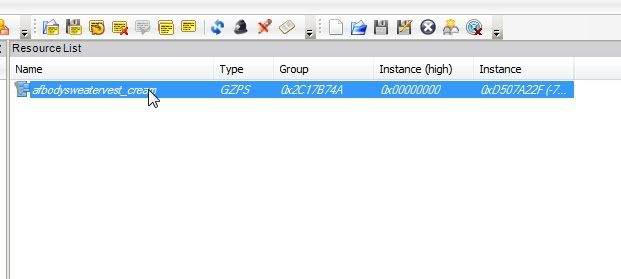
You should see something like this pop up below that immediatley:
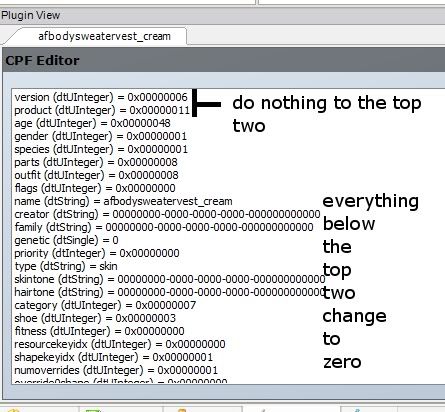
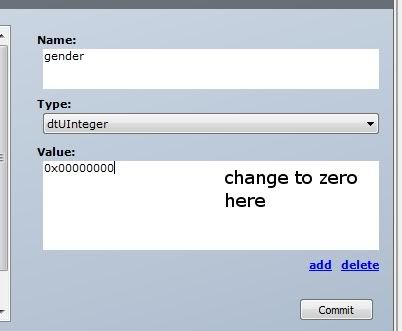
You should ignore the top two numbers at the end of all those zeros, but every number below the top two numbers change the last number to zero. You can change the numbers to zero by looking in the lower
right hand corner you should see a little box where you can use the backspace to give the number you want. Hit commit after you have changed all the numbers to zero. Do the same thing for every file you have in
the resource tree. Be sure to commit your changes.
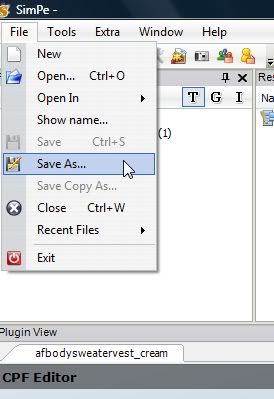
Click on file, then save as. Save to your downloads folder in my documents/EA GAMES/ The Sims 2/ Downloads. Give it a name that suits what you are hiding.Close SimPe, and you are done, that's it!
Objects:Objects are a little bit different than hiding clothing and hair, because you look for their file name strictly in simPe.
Step 1:
Create a folder on your desktop called "Packed Files" you will need this later
Open SimPe and click on object workshop:
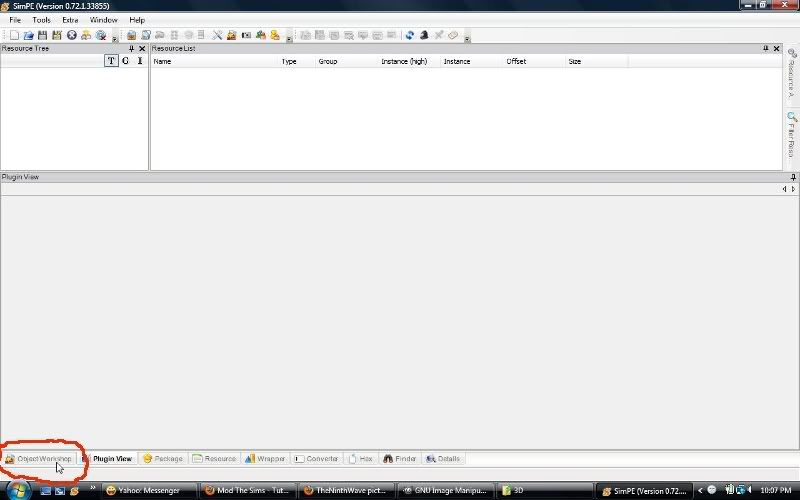
Click Start:
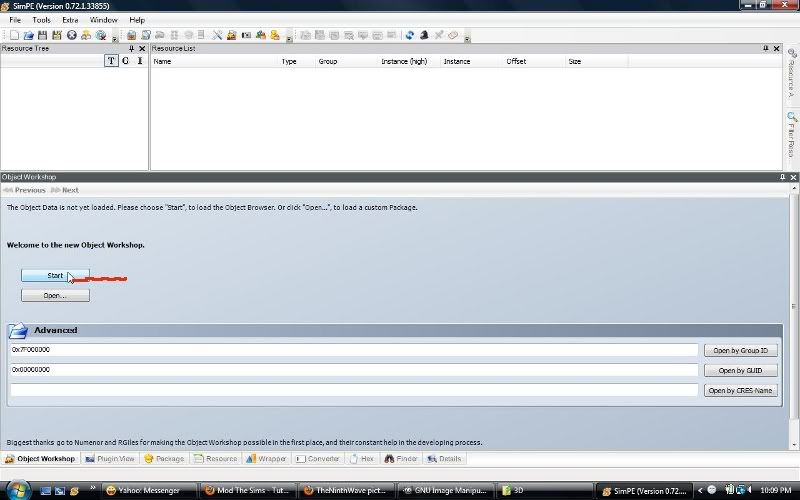
When it finally finishes loading, you will see the green progress bar disapear, and you will see a bunch of categories, for this tutorial we will be hiding the expensive base game toilet. Go ahead and click plumbing, toilets, and click the expensive toilet:

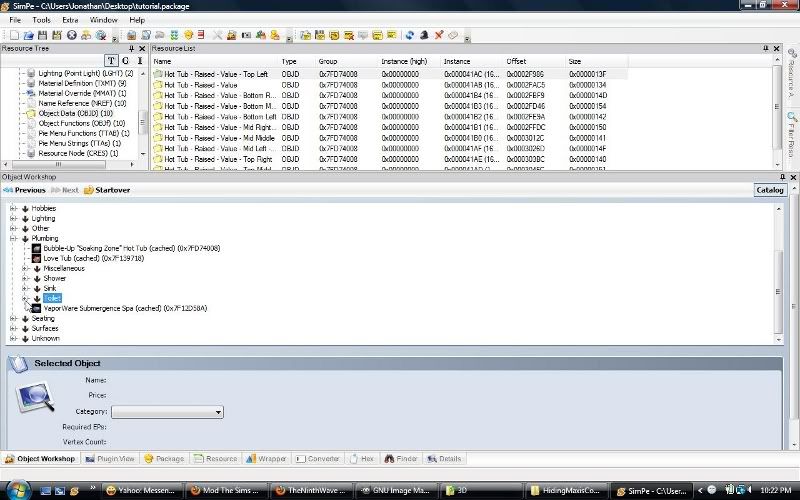
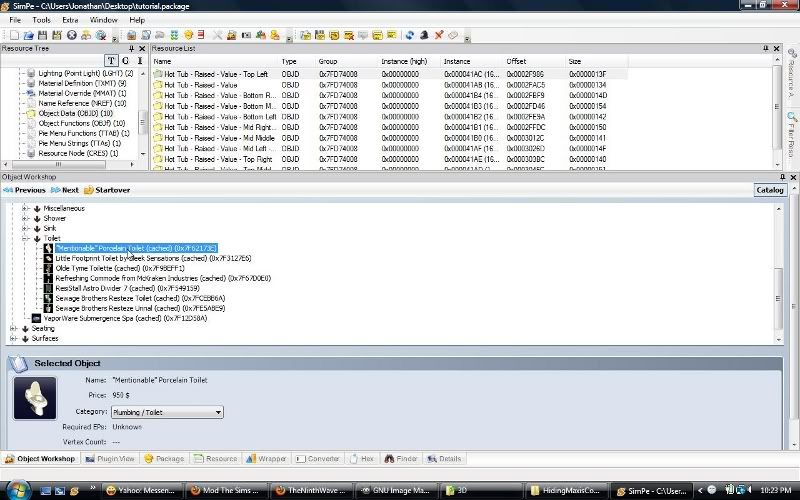
Now select clone from the drop menu, then press start:
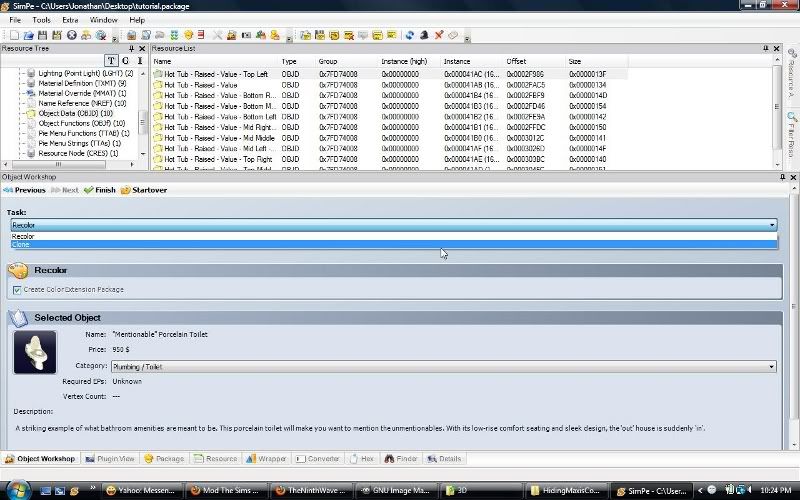
When it is done loading, it will ask you to save somewhere, this is irrelevant since we are just using object workshop to find the filename. So it doesn't matter where you save it, or what filename you give it. I'll be saving it to the desktop:
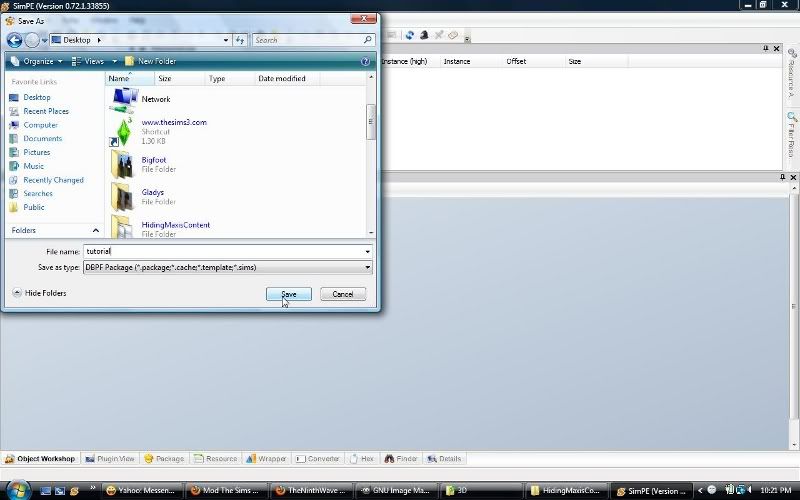
Scroll Down in the resource tree until you see OBJD (the little manilla folder looking icon) there you see the name of the toilet: Toilet - Expensive:
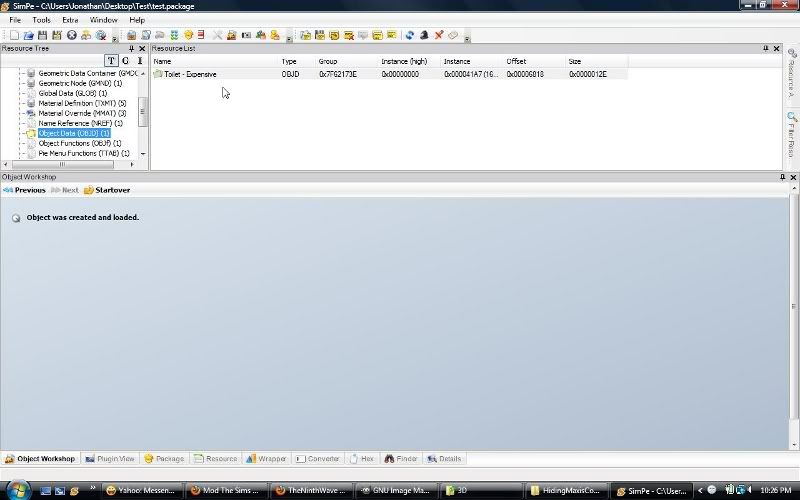
You can now go to file and select close, then open, you should open the file found in Computer/C:/Program Files/Ea Games/The Sims 2 (or for Double Deluxe, Double Deluxe/Base)/TSData/Res/Objects:
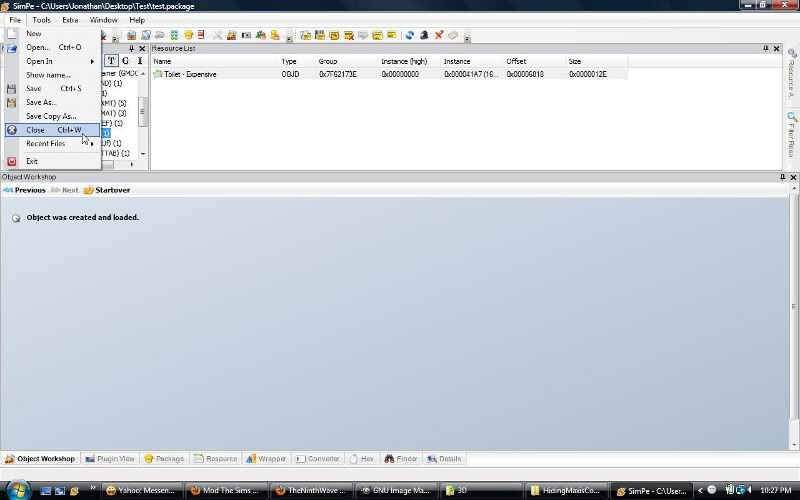
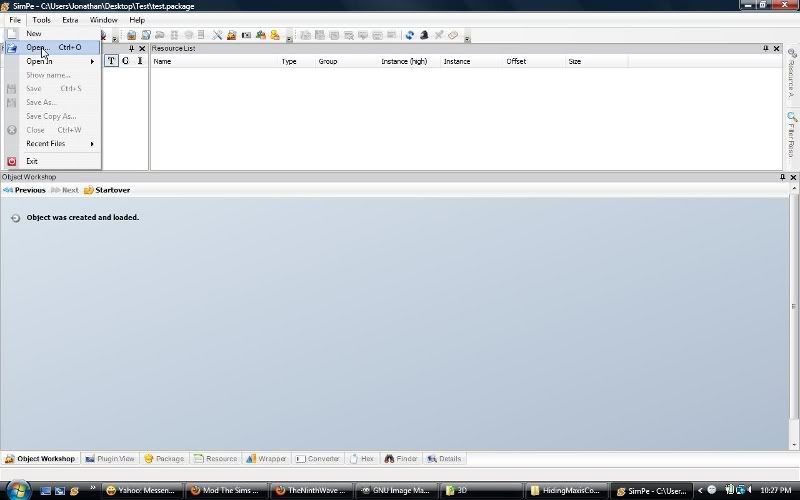
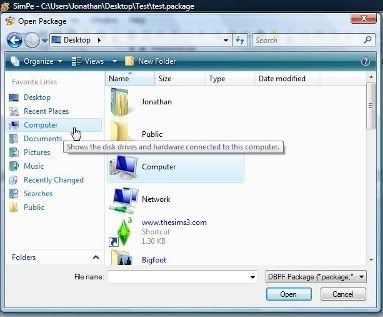
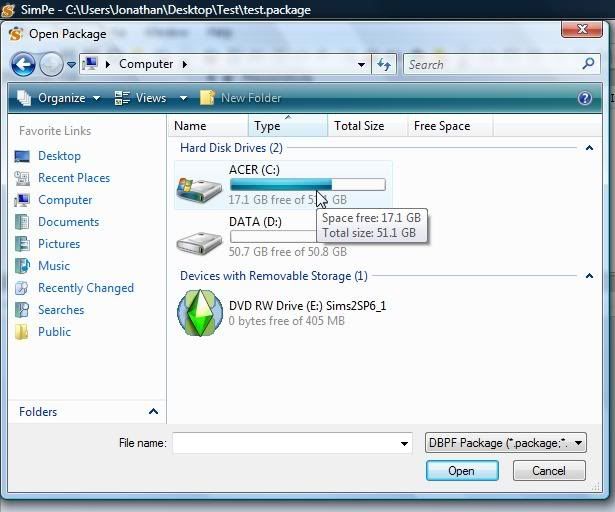
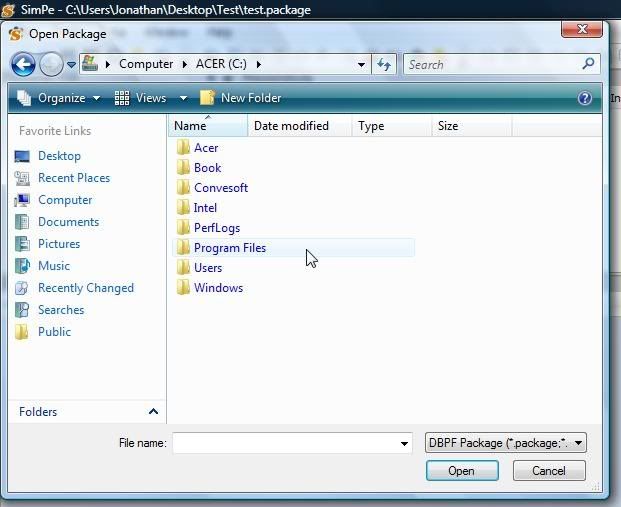
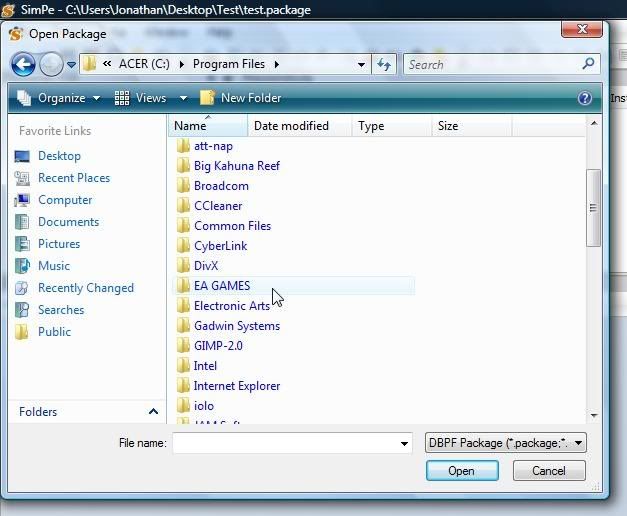
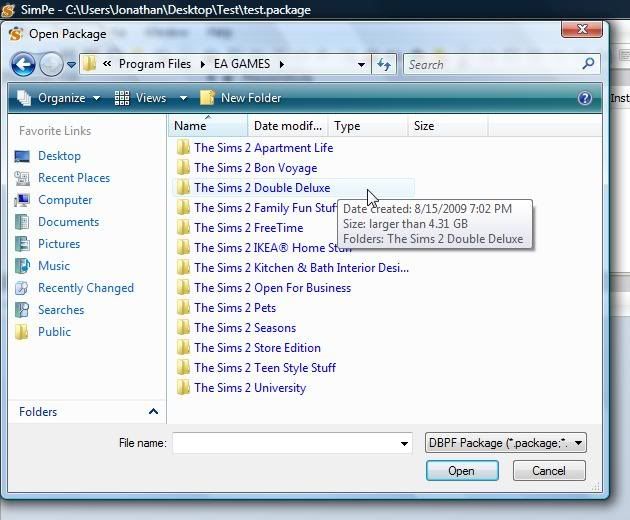

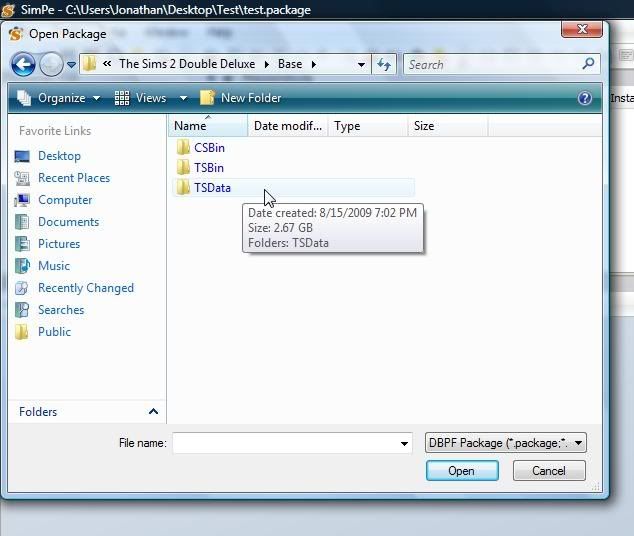
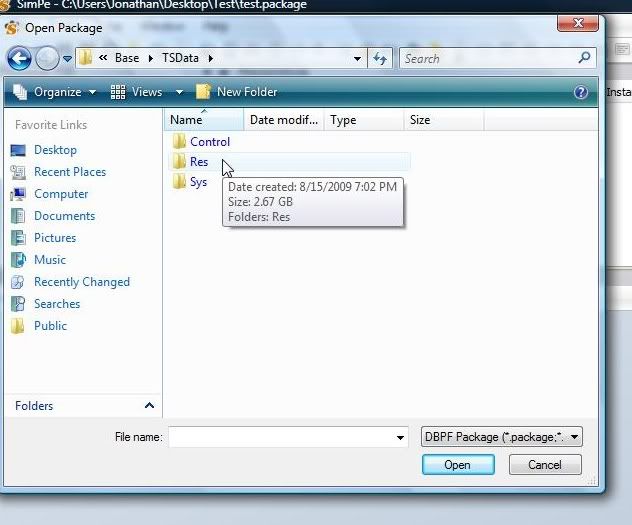
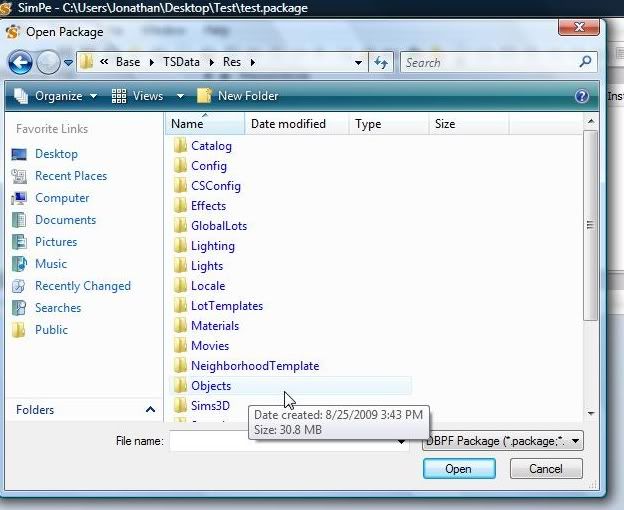
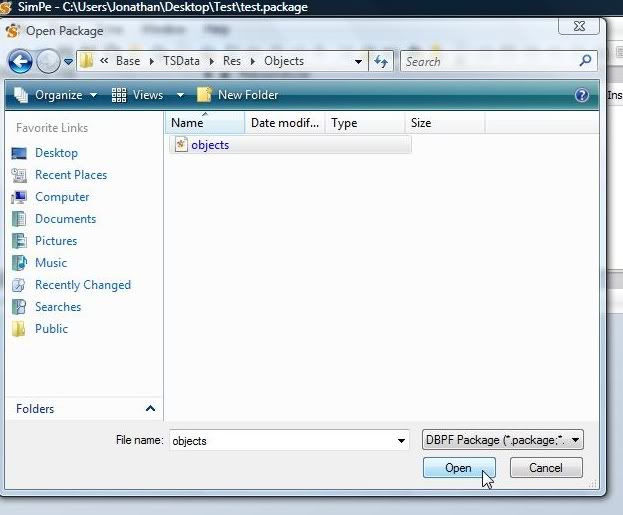
When you have that open, find the OBJD file again, and click on name at the top, this will sort them in alphebetical order. You should scroll down until you see the file name toilet- Expensive. Right click on the name and select extract. Extract it to your packed files folder:
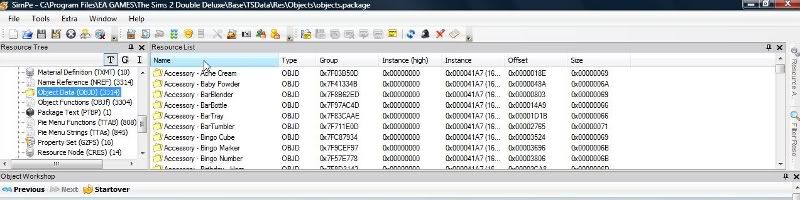
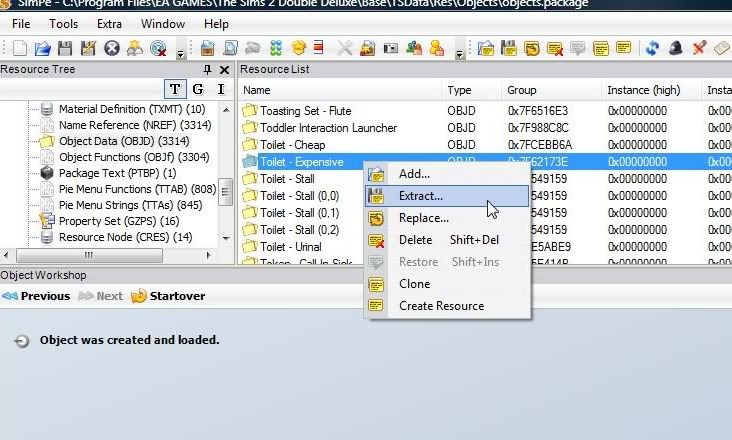
Select File, Then close, then file new in simpe. Right click anywhere in the empty white space under the resource list and select add. Your packed files folder will open, select from the drop down menu, all files. Open the file with the little simPe logo, not the one with the blue and white:
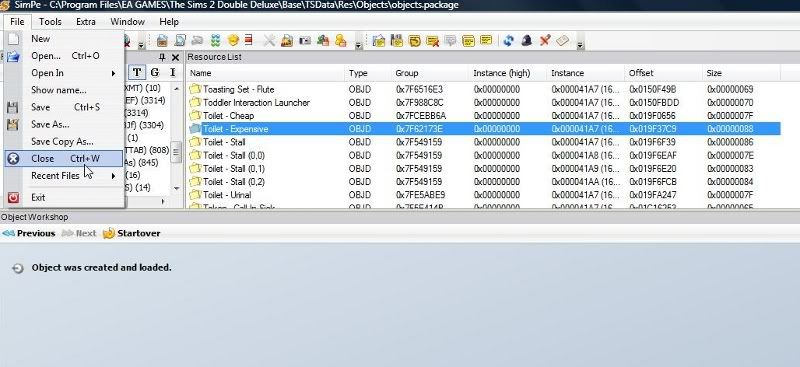
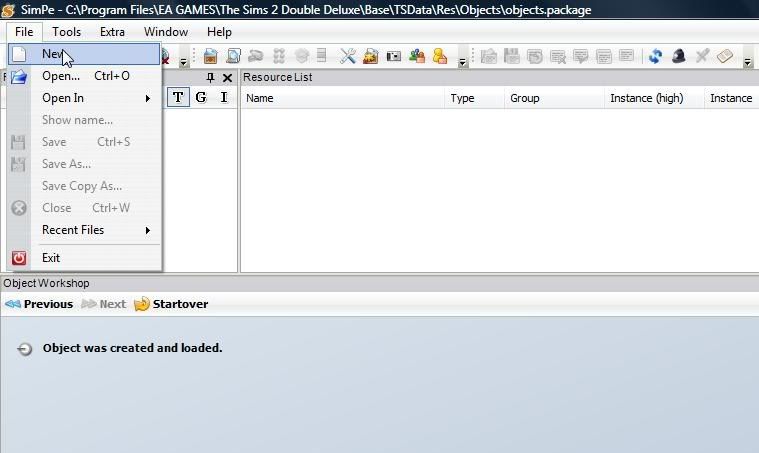
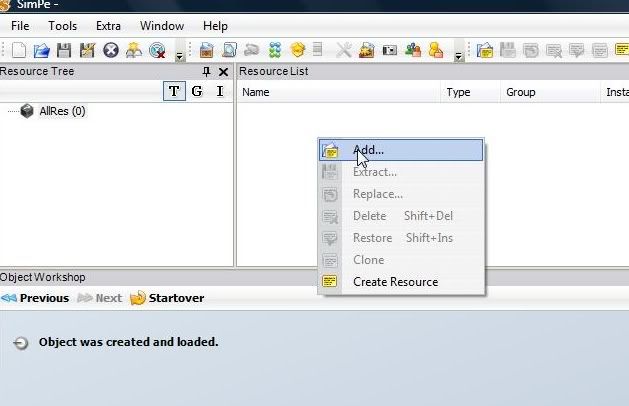
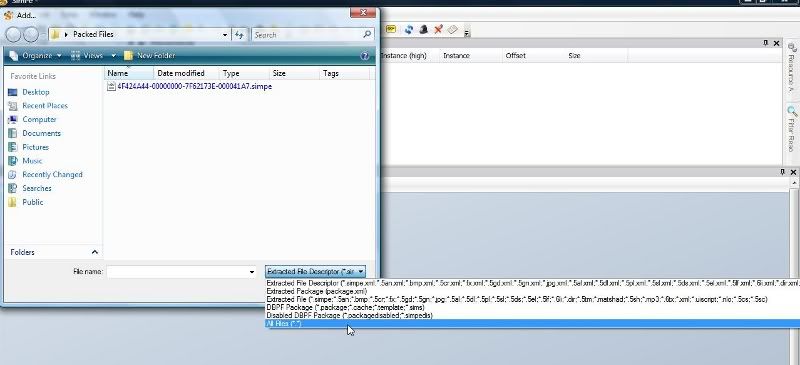
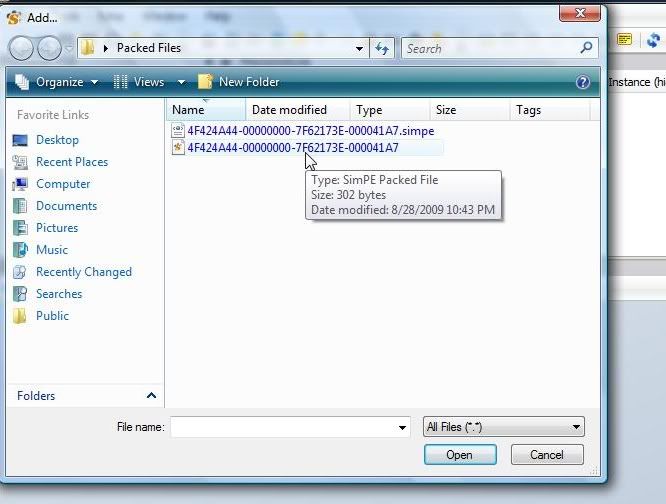
Once that is open click on OBJD, then click on the file in the resource list, and click on plugin view:
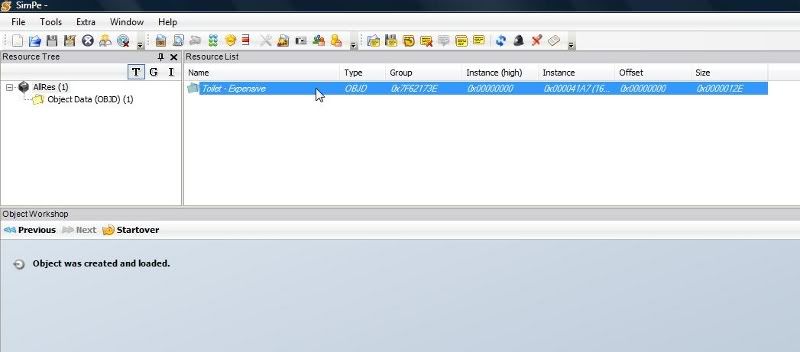
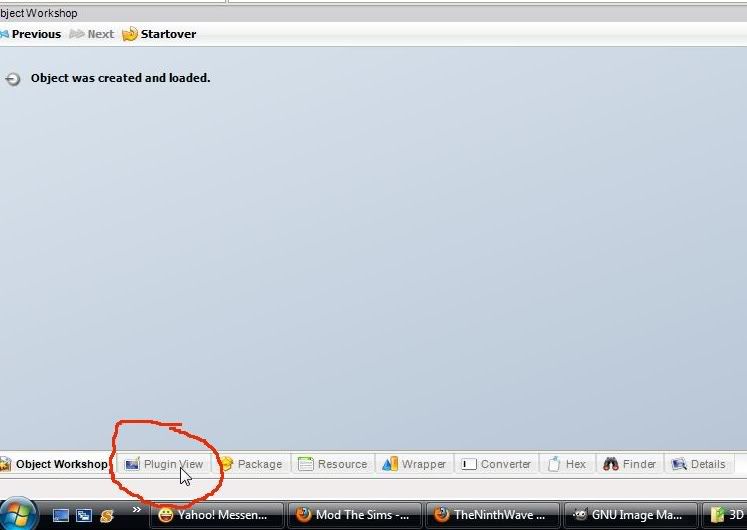
Now click on Catalog Sort, Then Click on Raw Data. Click on Decimal. Do nothing to the top one (or sometimes two) read only numbers, but change all the rest of the numbers below that to zero. Be Sure To Scroll Down So You Can Change All of The Numbers!!!:
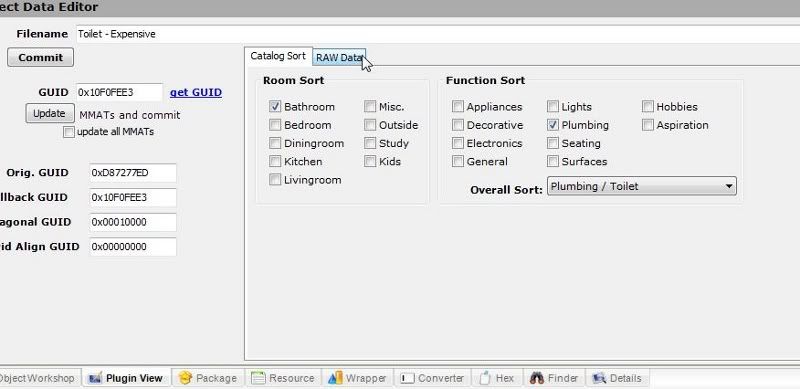
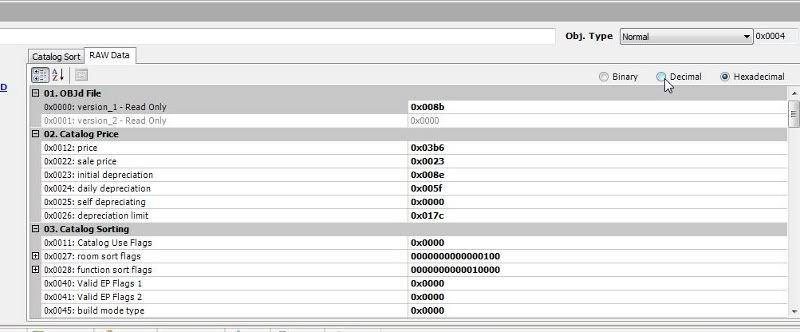
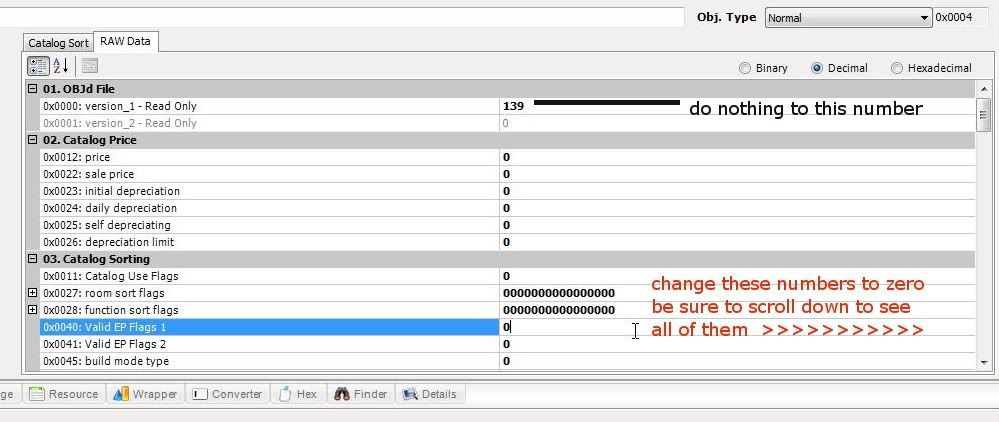
Hit commit, then save as, and save to your Documents/Ea Games/The Sims 2/Downloads folder with the name of the object you want to hide:
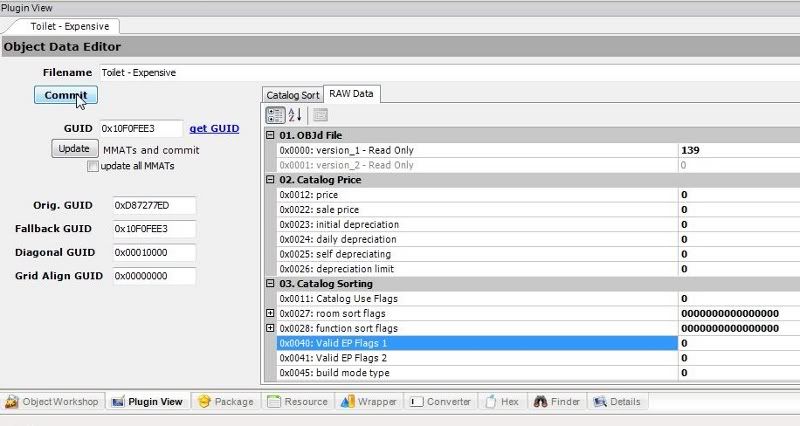
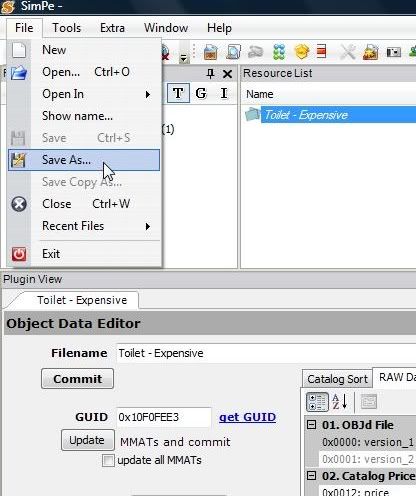
And that's it, you've hidden a Maxis Object!