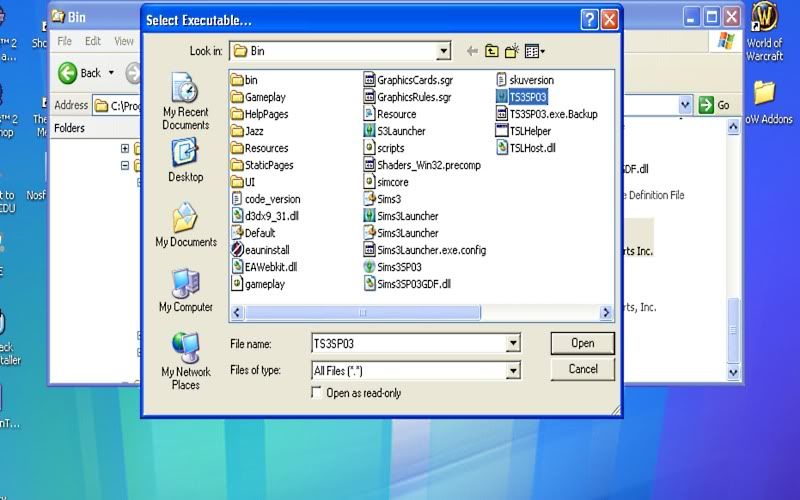Show Topics Show Topics
|
|
Pages: [1] 2 3 ... 7
|
|
1
|
Resident Creators / Squinge's Mods / Monique's Computers (All Versions)
|
on: March 26, 2015, 04:56:37 pm
|
Hello, this is a special notice to players using Monique's computers from either this section or from MTS. I realize this came at a time when people could have used information regarding the error that's generated from when the player has Monique's computer mod installed. But it is better to find out now than to Google to scour every thread on how to fix the problem with this particular mod right? So, without further ado.. If your Sim throws an error, and you open that log to see these errors in bold: Object id: 141 name: N004_User00093 - Shea Stack size: 9 Error: Missing neighbor for data access.Iterations: 1 Frame 8: Stack Object id: 806 Stack Object name: N004_User00112 - Kyle Node: 4 Tree: id 4100 name 'Interaction - Check ME - TEST' version -32757 from MQ_SimsWAController Prim state: 0 Params: 141 Locals: 0 287 Frame 7: Stack Object id: 287 Stack Object name: MQ_SimsWA_Controller Node: 2 Tree: id 4098 name 'CT - Object Menu' version 12 from MQ_SimsWAController Prim state: 0 Params: 141 0 Locals: 0 0 0 0 This problem is related to one of the files that came with Monique's computer mod (doesn't matter if you got it here or from MTS): MQ_Computer_Global_Sims_ControllerThe best solution to resolve? Just remove MQ_Computer_Global_Sims_Controller from the folder you put the MQ computer mod in. AncientHighway, me, BoilingOil and a few others tried to resolve the problem with this particular file because of how it's constructed. I couldn't find anything logically wrong in the file so I didn't know what else to do with it until last week when I came across a thread on a site I normally don't visit. There was a discussion on this particular file affecting Sims' pie menus and the custom neighborhoods. I didn't have this problem when I played pre-made neighborhoods such as Veronaville, Strangetown, etc back when I first started playing Sims 2. Have fun playing Sims 2!  |
|
|
|
|
2
|
Simmers' Paradise / General Sims 2 Discussion / Official Announcement of Sims 2/Sims 3 Sites - January 16th, 2012
|
on: January 16, 2012, 12:15:50 pm
|
As of January 13th, 2012: CrazyTown shut down. The site used to be one of the main Sims 2 sites hosting a lot of content ranging from mods to lots as well discussions on generally anything. When Sims 3 came out, CrazyTown welcomed new members into its fold by hosting new Sims 3 content. The owner made her decision to retire fully from the Sims 2 community and move on to other things in her life. A special shoutout to The ISZ and Sleepycat for hosting CrazyTown for many years up until this month! Thank you both for bringing the community together to enjoy Sims 2 and then Sims 3.
BUT, a new site opened! It is very very identical to CrazyTown! In fact, many of the members from CT moved to the new home and settled there with their own sections. You must register in order to view the boards at the new site. New Sites: Twallan's NRAAS WikiTwallan, one of the well known creators of Sims 3 content, decided to set up his own wiki to host his own mods after The ISZ announced her decision in December 2011 to close CrazyTown. His site shared the same server with CT. I do not believe you need to register in order to download his mods, but I do believe you need to register in order to post comments there and/or follow his wiki as your personal feed. The mods there are for Sims 3 only. Simbology - Mods For The Sims 2While the site retained its original title and look, a new staff has taken over to keep the site open for the Sims 2 community. D_A, Boiling Oil, Zephyrzodiac, Zirconia Wolf and Miros1 stepped in for Twojeffs to keep the site open so people may discover the good Sims 2 content TJ made and hosted. ACR and Inteen are still hosted on the site, BUT ACR is now unsupported with no further updates. Inteen is now hosted "as is" with no further updates. However, the staff will assist with questions pertaining to any of TJ's mods including ACR and Jase's Inteen. Ask these questions THERE. Not here. TJ made his official announcement in December, 2011 that he retired from the Sims 2 community with no further intention to update or create any more new mods for Sims 2. A special shoutout to Twojeffs for hosting his mods for Sims 2. Thank you, TJ, for ACR! My Sims haven't been the same since then! Thank you, Madcat256 and Jase, for keeping Inteen updated to Apartment Life! My teen Sims haven't been the same since then!There is very little Sims 3 content on the site. TFM's Naughty Sims AsylumThis is an 18+ site with both general and mature content. You must be 18+ to view the mature boards and agree to the rules before you can post. This does not mean you can swear all you want, be rude to everyone, post adult content that demean humans in ways that may violate the site rules (just like ISA) or be spammers/bots there. The site hosts both Sims 2 and Sims 3 content with a few off-topic boards. Following Members With Their Own Sections At TFM's Naughty Sims Aslyum: Sims 3 Only: Bluegenjutsu's Mods CornerDavus's DonationsMimm's MaelstromMinion's Sims Safe HouseTwoftmama's Wicked TweaksSims 2/3 Only: Andara's AffairsArathea's AreaDzaka and Bob's Mausoleum - Not Up YetFirestaar's Flights of FancyNyxie's Nook - Sims 2 (and maybe Sims 3) Rosewin's RamblingsTrif's TrepidationsZaleth's Little Corner of the AsylumZolabee's ZooSims 2 Only: Boiling Oil's Mod StoreSleepycat's Sims 2 CreationsKivak and Wolfie's CoveTessa's HideoutTwisted Sister's Tales and Tinkerings* Dizzy has retired from the Sims 2 community, but his mods were graciously hosted by TFM's Naughty Sims Asylum. XPTL's mods are also hosted at the same site, BUT he has not been actively producing any mods for Sims 2 of late. * XPTL, Dizzy and Various Sims 2 contentSims 2 Adult Sites: B.A.S (Back Alley Sims) - Adult Rated SiteYou must be 18+ in order to join the adult-only site for Sims 2 and Sims 3. Chris Hatcher has made major changes to Sims 2 with a couple of mini packs allowing Sims to have hospitals to go to for childbirth, sickness and whatnot AND allowing Sims to have religious beliefs. Several adult mods are available there with constant updates as well discussions pertaining to Sims 2. There is Sims 3 content as well. The staff also has a family-friendly site for both Sims 2 and Sims 3. Special Note: Will update with new links to either Sims 2 or Sims 3 sites when I come across more out there. |
|
|
|
|
3
|
The Sims 3 / Sims 3 Help / Error 12 Issues (Gave Save Issues)
|
on: April 09, 2011, 09:24:03 pm
|
Error 12 is related to memory in the PC. I was always getting Error 12 on my new machine because: 1. My machine has 4 GB of RAM. 2. XP Pro is 32-bit on my machine and doesn't allow many programs to take advantage of all of the 4 GB of RAM installed in my machine. 3. Certain programs were not written to take advantage of all of the memory I got in my computer. Then I searched online and found a solution to the problem. BUT I will warn you it is a complicated procedure to address the Error 12 issues. I downloaded a program from NTCore called '4 GB Patch', installed the program and then used the program to patch Sims 3 to allow the game to use more than 2 GB of RAM. I fired up Sims 3 and played for hours after I did this, and I did not get an Error 12. I played multiple times and did not get Error 12 again. So, it is up to you to decide if you want to give this a try, BUT use it at your own risk. The following steps are listed below: 1. Download 4 GB Patch from NTCore. 2. Unzip the program to the desktop and then install the program. 3. Open 4 GB Patch. The program will then open to a directory. In this case, you want to navigate to: XP: C:\Program Files\Electronic Arts\The Sims 3 Outdoor Living Stuff\Game\Bin (IF you have Outdoor Living Stuff as your latest SP) You should be looking for TS3SP03.exe in that folder. 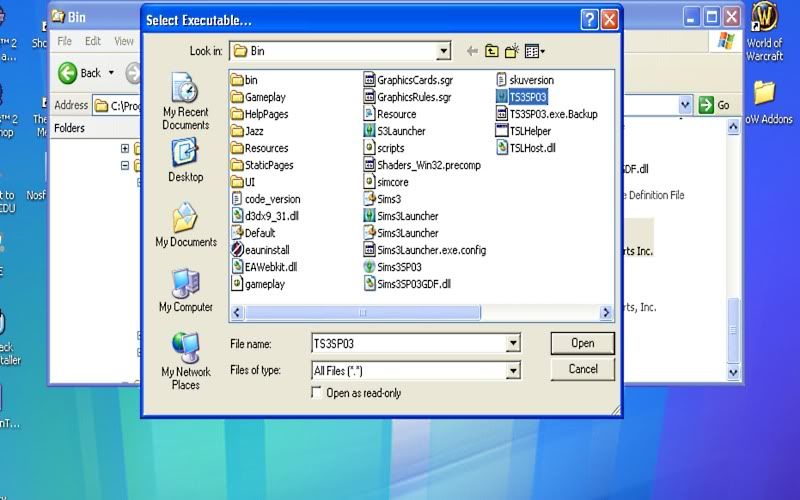 This is what it should look like after you find the game in the game directory. 4. Click Open to allow the program to patch Sims 3. 5. Then the program will let you know it's done. 6. Play Sims 3! ** WARNING ** Do it at your own risk. The above are the basic steps to patch Sims 3 to use more than 2 GB of RAM in your machine IF you have more than 2 GB installed. If your machine has .. let's say 8 GB of RAM, then you have 8 GB to play with. If your machine only has 2 GB, then don't download and use the program. This is the last resort on my part to get around the Error 12s I was getting constantly. I can't guarantee that this method will work for everybody, but people have said that using this program helped them with the Error 12s in Sims 3. I also used the program to patch Sims Medieval and World of Warcraft. I hope you will find a way to get around these Error 12 issues and report back if you do find an alternative method! |
|
|
|
|
5
|
The Sims 3 / Pudding Improvements / Sims 3 Ambitions Mods And Where They Are
|
on: June 11, 2010, 06:27:32 pm
|
If you're looking for Twoftmama's mods for Sims 3 Ambitions: Twoftmama's Wicked Tweaks - Sims 3Registration is not required to download Twoftmama's mods at CrazyTown. If you're looking for Chaavik's mods for Sims 3 and up (Sims 3 Base to Sims 3 Ambitions): Chaavik's Mods at MTSRegistration is required to download my mods or any mods at Mod The Sims. If you're looking for TheNinthWave's Sims 3 mods: Joninmobile's Sims 3 Mods at MTSRegistration is also required to download his mods at Mod The Sims. I have consolidated all of my Sims 3 mods to one location to make it easier to update and upload the mods to one place instead of to two to four sites. It simply made so much work for me to update every thread at all of the sites I had the mods at originally. PM me if you know of where the others have gone to to continue hosting their Sims 3 mods. |
|
|
|
|
6
|
The Sims 3 / Sims 3 Buzz / Sims 3 Ambitions Information
|
on: June 03, 2010, 02:41:55 pm
|
|
Ambitions brought new changes to the game starting with the way you install the mods and use them. I came across the announcement at MTS where they let people know what they need to do. The instructions are basic and easy to follow.
Unfortunately, I don't have Vista or Windows 7 installed to give you accurate instructions, BUT if you used XP before and know roughly where the locations should be, you should do all right.
XP Users:
The new Mods folder is now located in the following location:
C:\Documents and Settings\****\My Documents\Electronic Arts\The Sims 3\Mods
Before Ambitions, you had to install framework in the main directory of Sims 3 and then later in the directories of World Adventures and HELS. The Mods folder was included with framework to make it easier for players to install without too much trouble.
But Ambitions does not automatically generate the Mods folder!
Instructions to create the Mods folder:
1. Open Windows Explorer from Start - All Programs or on the desktop (if you created a Windows Explorer shortcut on the desktop)
2. In the left pane, navigate to the following location:
C:\Documents and Settings\****\My Documents\Electronic Arts\The Sims 3
3. Then click File on the menu bar and choose New to create a folder.
4. Name the new folder Mods and then press Enter to save the new Mods folder. The Mods folder should now be in the location exactly as shown:
C:\Documents and Settings\****\My Documents\Electronic Arts\The Sims 3\Mods
5. Go into the Mods folder and repeat Steps 3 and 4 to create two more folders. Name the new folders DCCache and Packages.
Both of these new folders should now be in the location exactly as shown:
C:\Documents and Settings\****\My Documents\Electronic Arts\The Sims 3\Mods\DCCache
C:\Documents and Settings\****\My Documents\Electronic Arts\The Sims 3\Mods\Packages
6. Go back to the Mods folder by navigating back to the folder in the left pane.
7. Open Notepad and then copy/paste into the new file:
Priority 500
PackedFile DCCache/*.dbc
PackedFile Packages/*.package
PackedFile Packages/*/*.package
PackedFile Packages/*/*/*.package
PackedFile Packages/*/*/*/*.package
PackedFile Packages/*/*/*/*/*.package
8. Then click File and choose Save As on the dropdown menu.
9. In the file name field box: Resource.cfg
Make sure the file extension is .cfg, not .txt!! Save the new resource.cfg file to the Mods folder. The file has to be in the Mods folder and nowhere else.
That's it! Move your mods to the Packages folder in the new location where you just created the folders and any .dbc files to the DCCache folder.
IMPORTANT:
Please do check for new mod updates specifically for Ambitions. The creators should already have new Ambitions versions or information about the mods they made for Sims 3 and let you know whether they work or not for the new EP. If the mods do not work with Ambitions, PLEASE take them out! Any mod that's not updated or verified for Ambitions should not be used because these mods will cause issues for you and your game.
Most creators should have information about their mods, and please check their threads to make sure. If these creators appeared to be inactive for a long time, don't use their mods. Use replacement mods (to replace your old mods not updated for Ambitions) from other creators who are active and currently making sure the mods are updated for Ambitions and whatnot.
To test and make sure the mods are actually working, create a new town for the sole purpose of testing the mods and play for awhile until you see something wrong. Then report the issue to the appropriate thread from where you got the mod or check the official Sims 3 site to see if EA is aware of anything broken in the game or any bugs they know about and will plan a fix for them in the near future.
|
|
|
|
|
7
|
The Sims 3 / Pudding Improvements / Sims 3 Ambitions Information
|
on: June 03, 2010, 02:38:46 pm
|
|
Ambitions brought new changes to the game starting with the way you install the mods and use them. I came across the announcement at MTS where they let people know what they need to do. The instructions are basic and easy to follow.
Unfortunately, I don't have Vista or Windows 7 installed to give you accurate instructions, BUT if you used XP before and know roughly where the locations should be, you should do all right.
XP Users:
The new Mods folder is now located in the following location:
C:\Documents and Settings\****\My Documents\Electronic Arts\The Sims 3\Mods
Before Ambitions, you had to install framework in the main directory of Sims 3 and then later in the directories of World Adventures and HELS. The Mods folder was included with framework to make it easier for players to install without too much trouble.
But Ambitions does not automatically generate the Mods folder!
Instructions to create the Mods folder:
1. Open Windows Explorer from Start - All Programs or on the desktop (if you created a Windows Explorer shortcut on the desktop)
2. In the left pane, navigate to the following location:
C:\Documents and Settings\****\My Documents\Electronic Arts\The Sims 3
3. Then click File on the menu bar and choose New to create a folder.
4. Name the new folder Mods and then press Enter to save the new Mods folder. The Mods folder should now be in the location exactly as shown:
C:\Documents and Settings\****\My Documents\Electronic Arts\The Sims 3\Mods
5. Go into the Mods folder and repeat Steps 3 and 4 to create two more folders. Name the new folders DCCache and Packages.
Both of these new folders should now be in the location exactly as shown:
C:\Documents and Settings\****\My Documents\Electronic Arts\The Sims 3\Mods\DCCache
C:\Documents and Settings\****\My Documents\Electronic Arts\The Sims 3\Mods\Packages
6. Go back to the Mods folder by navigating back to the folder in the left pane.
7. Open Notepad and then copy/paste into the new file:
Priority 500
PackedFile DCCache/*.dbc
PackedFile Packages/*.package
PackedFile Packages/*/*.package
PackedFile Packages/*/*/*.package
PackedFile Packages/*/*/*/*.package
PackedFile Packages/*/*/*/*/*.package
8. Then click File and choose Save As on the dropdown menu.
9. In the file name field box: Resource.cfg
Make sure the file extension is .cfg, not .txt!! Save the new resource.cfg file to the Mods folder. The file has to be in the Mods folder and nowhere else.
That's it! Move your mods to the Packages folder in the new location where you just created the folders and any .dbc files to the DCCache folder.
IMPORTANT:
Please do check for new mod updates specifically for Ambitions. The creators should already have new Ambitions versions or information about the mods they made for Sims 3 and let you know whether they work or not for the new EP. If the mods do not work with Ambitions, PLEASE take them out! Any mod that's not updated or verified for Ambitions should not be used because these mods will cause issues for you and your game.
Most creators should have information about their mods, and please check their threads to make sure. If these creators appeared to be inactive for a long time, don't use their mods. Use replacement mods (to replace your old mods not updated for Ambitions) from other creators who are active and currently making sure the mods are updated for Ambitions and whatnot.
To test and make sure the mods are actually working, create a new town for the sole purpose of testing the mods and play for awhile until you see something wrong. Then report the issue to the appropriate thread from where you got the mod or check the official Sims 3 site to see if EA is aware of anything broken in the game or any bugs they know about and will plan a fix for them in the near future.
|
|
|
|
|
8
|
The Sims 3 / Sims 3 Help / Sims 3 Ambitions Information
|
on: June 03, 2010, 02:30:37 pm
|
|
Ambitions brought new changes to the game starting with the way you install the mods and use them. I came across the announcement at MTS where they let people know what they need to do. The instructions are basic and easy to follow.
Unfortunately, I don't have Vista or Windows 7 installed to give you accurate instructions, BUT if you used XP before and know roughly where the locations should be, you should do all right.
XP Users:
The new Mods folder is now located in the following location:
C:\Documents and Settings\****\My Documents\Electronic Arts\The Sims 3\Mods
Before Ambitions, you had to install framework in the main directory of Sims 3 and then later in the directories of World Adventures and HELS. The Mods folder was included with framework to make it easier for players to install without too much trouble.
But Ambitions does not automatically generate the Mods folder!
Instructions to create the Mods folder:
1. Open Windows Explorer from Start - All Programs or on the desktop (if you created a Windows Explorer shortcut on the desktop)
2. In the left pane, navigate to the following location:
C:\Documents and Settings\****\My Documents\Electronic Arts\The Sims 3
3. Then click File on the menu bar and choose New to create a folder.
4. Name the new folder - Mods and then press Enter to save the new Mods folder. The Mods folder should now be in the location exactly as shown:
C:\Documents and Settings\****\My Documents\Electronic Arts\The Sims 3\Mods
5. Go into the Mods folder and repeat Steps 3 and 4 to create two more folders. Name the new folders DCCache and Packages.
Both of these new folders should now be in the location exactly as shown:
C:\Documents and Settings\****\My Documents\Electronic Arts\The Sims 3\Mods\DCCache
C:\Documents and Settings\****\My Documents\Electronic Arts\The Sims 3\Mods\Packages
6. Go back to the Mods folder by navigating back to the folder in the left pane.
7. Open Notepad and then copy/paste into the new file:
Priority 500
PackedFile DCCache/*.dbc
PackedFile Packages/*.package
PackedFile Packages/*/*.package
PackedFile Packages/*/*/*.package
PackedFile Packages/*/*/*/*.package
PackedFile Packages/*/*/*/*/*.package
8. Then click File and choose Save As on the dropdown menu.
9. In the file name field box: Resource.cfg
Make sure the file extension is .cfg, not .txt!! Save the new resource.cfg file to the Mods folder. The file has to be in the Mods folder and nowhere else.
That's it! Move your mods to the Packages folder in the new location where you just created the folders and any .dbc files to the DCCache folder.
IMPORTANT:
Please do check for new mod updates specifically for Ambitions. The creators should already have new Ambitions versions or information about the mods they made for Sims 3 and let you know whether they work or not for the new EP. If the mods do not work with Ambitions, PLEASE take them out! Any mod that's not updated or verified for Ambitions should not be used because these mods will cause issues for you and your game.
Most creators should have information about their mods, and please check their threads to make sure. If these creators appeared to be inactive for a long time, don't use their mods. Use replacement mods (to replace your old mods not updated for Ambitions) from other creators who are active and currently making sure the mods are updated for Ambitions and whatnot.
To test and make sure the mods are actually working, create a new town for the sole purpose of testing the mods and play for awhile until you see something wrong. Then report the issue to the appropriate thread from where you got the mod or check the official Sims 3 site to see if EA is aware of anything broken in the game or any bugs they know about and will plan a fix for them in the near future.
|
|
|
|
|
10
|
Resident Creators / EP4 Mods / No Autonomous Play Fetch - PETS (4/5/2010)
|
on: April 05, 2010, 10:10:19 pm
|
|
The mod nukes the autonomous behavior of Sims and dogs playing fetch. It does not nuke the "Play Fetch" interaction if you click on the pet to play fetch.
Must have Pets installed. Will work up to Mansion&Garden. You just have to have Pets installed to have pets.
Do not upload anywhere and everywhere.
|
|
|
|
|
11
|
Resident Creators / Squinge's Mods / Shorter Breastfeeding Time - Sims 2 (Universal): 4/6/10
|
on: March 04, 2010, 04:01:24 am
|
I've been testing this particular mod for over a month to get consistent results. I was under the impression that the time spent breastfeeding a baby ranges from an hour to just under 2 hours, depending on the Hunger, Social and Comfort motives for the parent and their baby. Slightly longer than feeding a baby a bottle, but not as long as the original amount of Maxis time it would take to breastfeed a baby. Mod Description: This mod shortens the amount of time the mother breastfeeds her baby. The Maxis times vary depending on the parent and their baby's Hunger, Social and Comfort motives - ranging from 3 to 4 hours. This mod cuts the time in roughly half, about an hour to just under 2 hours depending on the three motives for both parents and their babies. Mod Dependency: This mod is independent of any mod enabling parents to breastfeed their babies and will only override the Maxis values found in the BCON file affecting breastfeeding. Mod Conflict: This mod does not conflict with any BHAV-based mod affecting breastfeeding and does not affect other childcare-related mods made by well known creators like Squinge, Inge, Bienchen and numerous to name here. Mod Compatibility: This mod is compatible with all EPs and SPs. This is a base game mod meaning that it can be used with the original Sims 2 game. Bonus Info: By request, the mod was designed to enhance the breastfeeding mods made by Squinge (all versions) to allow parents to care for their babies in less time than originally so they may be able to take care of their own needs before work or before bedtime. Policy: Do not distribute anywhere and everywhere without permission. This mod is the sole creation of Chaavik in conjunction with support to Squinge's childcare-related mods available at Insimenator.org. |
|
|
|
|
12
|
The Sims 3 / Sims 3 Help / Sims 3 Tools
|
on: February 16, 2010, 08:05:33 pm
|
These are the tools to help you in times when a problem arise with your game and your mods. The tools help you find conflicts, help you clean out the files, install files for you and help you keep your organized folders clean and reasonably free of corrupted files. Delphy's Tools: Sims 3 Monkey Install HelperI personally never tried this program to install my mods, objects and recolors, but I hear people say this is a very useful tool to install the files without requiring technical knowledge and skill. Read the documentation and thread there before you decide if you want to use this tool to help installing stuff for Sims easy for you. Sims 3 Framework InstallerThis program differs from Sims 3 Monkey Install Helper. This program installs the framework you need before you install your mods. Use this tool first to install the framework, and then use Sims 3 Monkey Install Helper to install the mods. Sims 3 DashboardThis program is extremely useful in finding conflicts with the stuff you install and cleaning up any corrupted file the program finds inside your game folders and whatnot. This program is under constant development. Delphy has made fantastic progress with his work on Sims 3 Dashboard. It helped me find problems with my own mods and fix them when they need to be fixed so they will work with other mods made by other creators out there. I recommend this program as it is a better program than the original Indie Stone Compatibility Checker program by CaptainBinky at MTS. That program had not been updated in ages and is considered unsupported now for the later versions of Sims 3. Experimental Sims 3 Clean InstallerThis program is in its experimental stage, meaning that if something is broken, Delphy will need to know about the bug and fix it until the program functions well enough to be released as an official tool. This tool is supposed to clean up any corrupted file it finds and delete certain .cache files before the game starts up. It is supposed to help you maintain your Sims 3 game folders in a reasonable manner so the game will function properly to an extent. For those of you who played Sims 2 and used Sims 2 Clean Installer, this is it. Same program from Sims 2 redesigned or re-written for use with Sims 3. So you know what Sims 2 Clean Installer did. Then you will know what Sims 3 Clean Installer do. But right now, it does not install files for Sims 3. So it functions slightly different, but the idea is the same. I haven't tested this yet, but I will when I am able to. Feel free to add comments about this particular program. NOTE: If you are a Mac user, please recommend any program you find to help install stuff for Sims 3 or do similar stuff the above tools do. I heard that you need to run one of the tools above on Mono with X11 (a type of operating system that is supposed to be 11?). There is one tool made by Marhis: Sims 3 Framework InstallerThe above works the same as Delphy's Sims 3 Framework Installer for Windows. That's the impression. I don't know if this program still continues to work with later versions of Sims 3 or its latest EP/SPs. I do apologize for not being aware of any Sims 3 tool to be used on Macs, but at least I try to learn about them when I do come across them. Please keep the comments and links to the subject of Sims 3 tools for both Windows and Mac. Any comment not related to the above subject will be removed. Also, post your questions and issues in those appropriate threads from where you got the tools to use with Sims 3. We don't provide support for those tools here. |
|
|
|
|
13
|
Resident Creators / Squinge's Mods / Mod Requests For Mr Squinge - Please Read
|
on: February 16, 2010, 06:47:45 pm
|
At this time, no more new requests will be accepted for Mr Squinge, me and/or Engram to consider. Please don't make any new requests in these threads. If you must ask a question about the use of a mod or whether it is compatible with a later EP/SP, ask those questions in the Mod Help section. Separate from these sections are the MQ Computer threads for FreeTime and Apartment Life. Those will still be supported if you have questions about the use of the computers or some feature or two on them. But no requests for new shapes/meshes for these computers will be accepted. I do not make meshes. The laptop version was tough enough already to do for the MQ computers. Caution: If I find a new request in these threads for all of the EPs (Base up to Mansion&Garden (Part of AL Section)), I will post a note to state no requests will be accepted. Those requests might be removed at my or Engram's discretion. Thanks for taking your time to read.  |
|
|
|
|
14
|
Simmers' Paradise / Tutorials / Tutorial: Change The Sex Of Your Sim Using SimPE 0.72 Or Higher
|
on: January 22, 2010, 02:27:48 am
|
Zirconia Wolf found a set of instructions somewhere and posted them at Simbology for changing the sex of the Sim using SimPE instead of with Insim. Insim did have an option to change the sex of the Sim, but the game still saw the Sim as the original sex. The instructions ZW found was originally used to change the sex of the baby, but this will work on toddlers and children. I don't know if this will work on teens and up, but use these instructions at your own risk. So you want to change the sex of the Sim thoroughly after deciding you want your Sim to become a male instead or a female instead? Tools: SimPE 0.72.x (AL/MG version) Instructions: 1. Open SimPE and then click on Tools. 2. Select Neighborhood and then choose the 'hood you want to open. *BACK UP your 'hood in case if you screw up and need to restore the 'hood.* 3. Then select Tools once again and choose Neighborhood>Sim Browser to open the list of Sims for your 'hood. 4. Click on the Sim you want to work on in the browser window and then click Open. 5. In the Plugin View tab, you should be seeing all types of information on the Sim you opened. 6. Click on More to open up a list of menu options and choose Open Character File to open that character file. 7. In the left window pane, select Age Data and then click on Age Data in the right window pane to view the character information in the Plugin View window. 8. Now, use the following steps carefully and pay attention to the details: - 1. In the Plugin View window below, you should see the gender (dtUInteger) line. Click on that line.
- 2. In the Value field box, change to either sex you want.
0x00000001 (Female) or 0x00000002 (Male) *Make sure you have 8 bits to the right of x, no less or higher than 8 in total.* - 3. Click Commit.
- 4. Then in the left window pane, look for Property Set and click on that.
- 5. In the right window pane, you should be seeing 7 Property Set items.
- 6. Click on each Property Set, go to gender (dtUInteger) and change the value to either 1 (Female) or 2 (Male) and then click Commit.
*Do this for each Property Set.* - 7. Then click File and choose Save to save your progress at this point.
- 8. After saving, click File>Close to close the character file.
9. Go back to Tools>Neighborhood>Neighborhood Browser to open the neighborhood you were just in. 10. Once again, click Tools>Neighborhood>Sim Browser to open the Sim you were just working on. 11. Tick the appropriate sex under Treat As for your Sim. 12. Then click Commit to save the changes to your Sim and you can at this point save the entire work by clicking File>Save. This is also a perfect opportunity to change your Sim's name if you made the Sim from female to male or vice versa. Suggestion: Practice on a test Sim in a test 'hood before you do serious work on a particular Sim you have in mind. Practice, practice, practice! |
|
|
|
|
15
|
A Safe Haven / General Discussion / The Story Of A Dog
|
on: January 21, 2010, 10:14:39 pm
|
|
This was posted by LiquidVamp at Simbology. I wanted to share this story with you about a dog, and the story made me think back on the times I've spent playing with the dogs I had as a kid.
When I was a puppy….
When I was a puppy, I entertained you with my antics and made you laugh. You called me your child and, despite a number of chewed shoes and a couple of murdered throw pillows, I became your best friend.
Whenever I was ‘bad’, you’d shake your finger at me and ask, ‘How could you?’ – but then you’d relent and roll me over for a bellyrub.
My housebreaking took a little longer than expected, because you were terribly busy, but we worked on that together. I remember those nights of nuzzling you in bed and listening to your confidences and secret dreams, and I believed that life could not be any more perfect.
We went for long walks and runs in the park, car rides, stops for ice cream, (I only got the cone because ‘ice cream is bad for dogs’, you said,) and I took long naps in the sun waiting for you to come home at the end of the day. Gradually, you began spending more time at work and on your career, and more time searching for a human mate. I waited for you patiently, comforted you through heartbreaks and disappointments, never chided you about bad decisions, and romped with glee at your homecomings, and when you fell in love.
She, now your wife, is not a ‘dog person’ – still, I welcomed her into our home, tried to show her affection, and obeyed her. I was happy because you were happy. Then human babies came along and I shared your excitement.
I was fascinated by their pinkness, how they smelled, and I wanted to mother them, too. Only, she and you worried that I might hurt them, and I spent most of my time banished to another room, or to a dog crate.
Oh, how I wanted to love them, but I became a ‘prisoner of love’. As they began to grow, I became their friend. They clung to my fur and pulled themselves up on wobbly legs, poked fingers in my eyes, investigated my ears and gave me kisses on my nose. I loved everything about them and their touch – because your touch was now so infrequent – and I would’ve defended them with my life, if need be. I would sneak into their beds and listen to their worries and secret dreams, and together we waited for the sound of your car in the driveway. There had been a time, when others asked if you had a dog, that you produced a photo of me from your wallet and told them stories about me. These past few years, you just answered, ‘yes’ and changed the subject. I had gone from being ‘your dog’ to ‘just a dog’ and you resented every expenditure on my behalf.
Now, you have a new career opportunity in another city, and you and they will be moving to an apartment that does not allow pets. You’ve made the right decision for your ‘family’, but there was a time when I was your only family. I was excited about the car ride until we arrived at the animal shelter. It smelled of dogs and cats, of fear, of hopelessness. You filled out the paperwork and said, ‘I know you will find a good home for her’.
They shrugged and gave you a pained look. They understand the realities facing a middle-aged dog, even one with ‘papers’. You had to pry your son’s fingers loose from my collar as he screamed, ‘No, Daddy! Please don’t let them take my dog!’ And I worried for him, and what lessons you had just taught him about friendship and loyalty, about love and responsibility and about respect for all life.
You gave me a good-bye pat on the head, avoided my eyes and politely refused to take my collar and leash with you. You had a deadline to meet and now I have one, too. After you left, the two nice ladies said you probably knew about your upcoming move months ago and made no attempt to find me another good home. They shook their heads and asked, ‘How could you?’
They are as attentive to us in here at the shelter as their busy schedules allow. They feed us, of course, but I lost my appetite days ago. At first, whenever anyone passed my pen, I rushed to the front, hoping it was you that had changed your mind – that this was all a bad dream, or I hoped it would at least be someone who cared, anyone who might save me.
When I realized I could not compete with the frolicking for attention of happy puppies, oblivious to their own fate, I retreated to a far corner and waited. I heard her footsteps as she came for me at the end of the day, and I padded along the aisle after her into a separate room. A blissfully quiet room. She placed me on the table and rubbed my ears, and told me not to worry. My heart pounded in anticipation of what was to come, but there was also a sense of relief. The prisoner of love had run out of days.
As is my nature, I was more concerned about her. The burden which she bears weighs heavily on her, and I know that, the same way I knew your every mood.
She gently placed a tourniquet around my foreleg as a tear ran down her cheek. I licked her hand in the same way I used to comfort you so many years ago. She expertly slid the hypodermic needle into my vein. As I felt the sting and the cool liquid coursing through my body, I lay down sleepily, looked into her kind eyes and murmured, ‘How could you?’ Perhaps, because she understood my dogspeak, she said, ‘I’m so sorry’. She hugged me and hurriedly explained that it was her job to make sure I went to a better place, where I wouldn’t be ignored or abused or abandoned, or have to fend for myself – a place of love and light, so very different from this earthly place. And with my last bit of energy, I tried to convey to her, with a thump of my tail, that my ‘How could you?’ was not directed at her. It was directed at you, My Beloved Master, I was thinking of you. I will think of you and wait for you forever. May everyone in your life continue to show you so much loyalty.
|
|
|
|
|
|