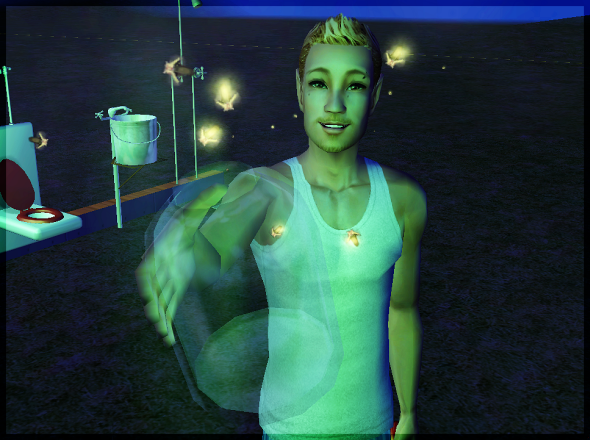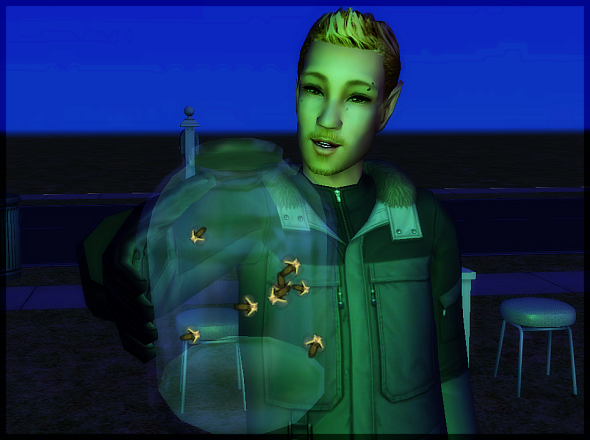Also, please note that a lot of the darkness in the pictures just comes from me being lazy and saving them as .PNG in Paint instead of .JPG in PSP...anyways, I edit my pictures a LOT before they ever get displayed anywhere, because they're so bad and because I enjoy it xD You don't have to do every single thing that I do--in fact, you'll probably get better results if you play around a little!
Also, please note that a lot of the darkness in the pictures just comes from me being lazy and saving them as .PNG in Paint instead of .JPG in PSP...anyways, I edit my pictures a LOT before they ever get displayed anywhere, because they're so bad and because I enjoy it xD You don't have to do every single thing that I do--in fact, you'll probably get better results if you play around a little!
We'll start with a picture of dear Schyler as our model, since it doesn't require major editing like some of my nighttime or dusk pictures do. Schyler is feeling very plain, as evidenced by our resident frowny face. But don't worry, we're going to fix that.
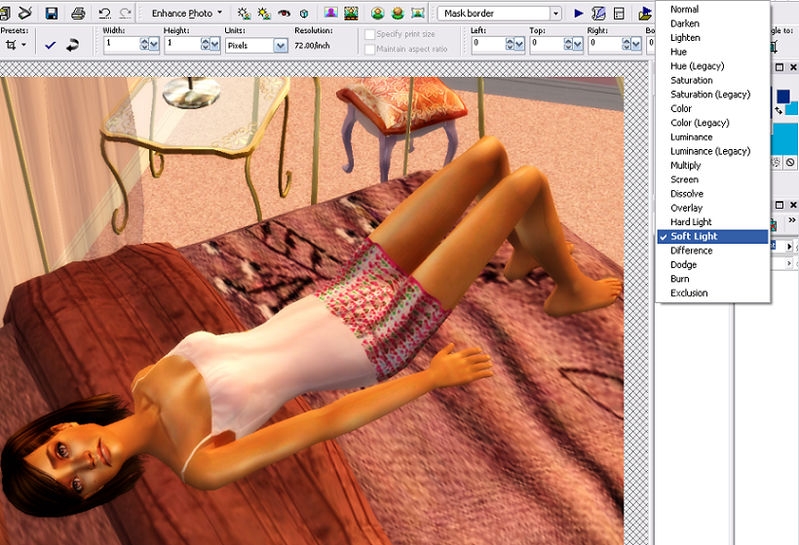
The first thing I do is add a glow. Since there's 1000 tutorials just on this board about how to do that, I didn't add pictures (however, if you're new to Paint Shop, right click, duplicate the background layer, go to Blur - Guassian Blue). HOWEVER, here's where it varies slightly. Under the Layer toolbar, scroll to the right and click the box that says 'Normal.' Instead of going down and clicking Overlay, I put it at Soft Light instead, which doesn't give the picture quite as harsh a look as Overlay or Hard Light.
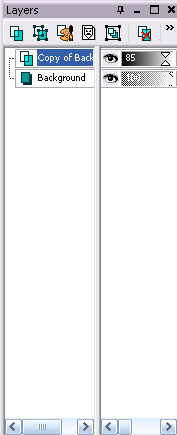
Now scroooooll back over to the left and change the opticity from 100 to anywhere from 75 to 90, depending on the picture. I used 85 for this one.

However, the picture is looking rather dark, so go to Layers, New Adjustment Layeer, and down to Hue/Saturation/Lightness.
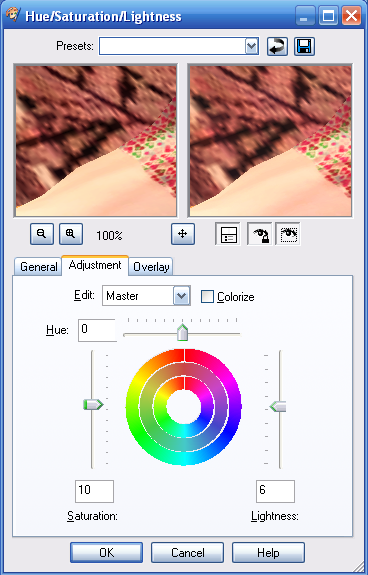
We don't want to mess with Hue right now, so leave that alone. Go to Saturation and plug in a number from 5 to about 25, again depending on the picture. Go to Lightness and put in a number from about 4 to 7, once AGAIN depending on the picture and how light you want it! Night or dusk pictures tend to be darker, so you would use a higher number for those. Press OK.
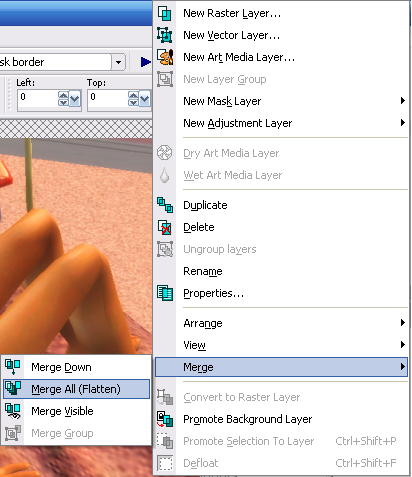
Now right click on the new Adjustment layer and go to Merge, Merge All. That'll merge it with your background so you don't have to keep messing with the seperate layers.
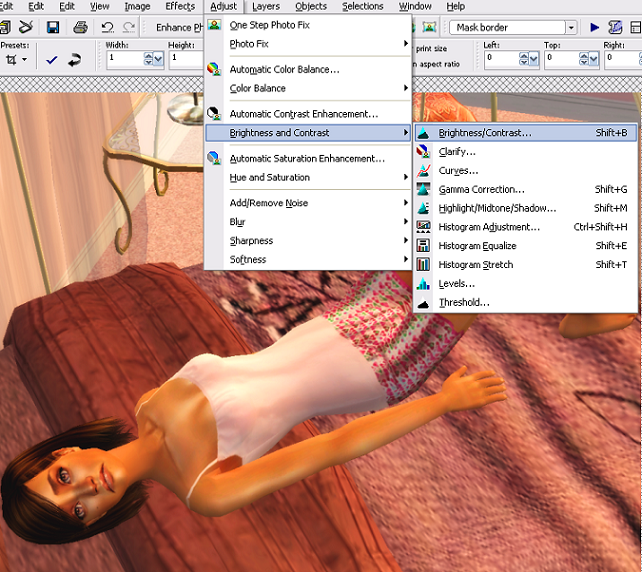
While that lightened our picture, it also left it without much contrast. To fix that, and make it a little brighter yet, go to Adjust, Brightness and Contrast, Brightness/Contrast.
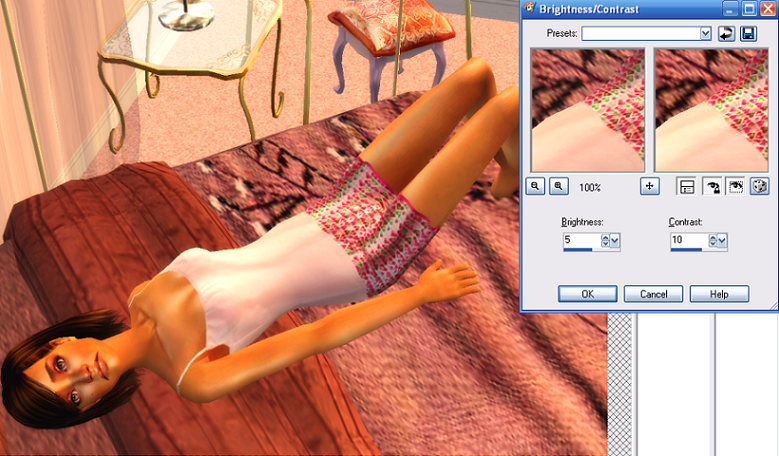
Type in the amount that you want. Beware! Too much in either of those boxes and your picture will probably get washed out. Keep the numbers low.

Bad example of too much brightening D: It's earned two frowny faces this time.
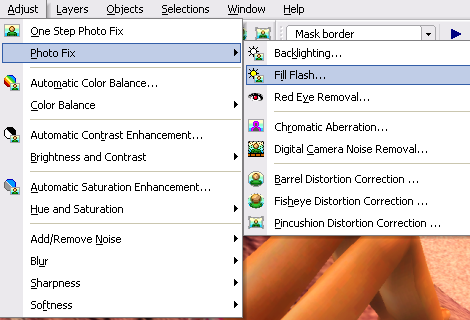
The picture is still pretty dark, but I'm worried about washing out the light colors in the picture if I brighten/contrast it again, so instead, I go to Adjust, Fill Flash. It takes away the shadows from the pictures but it doesn't wash out the picture which is good!
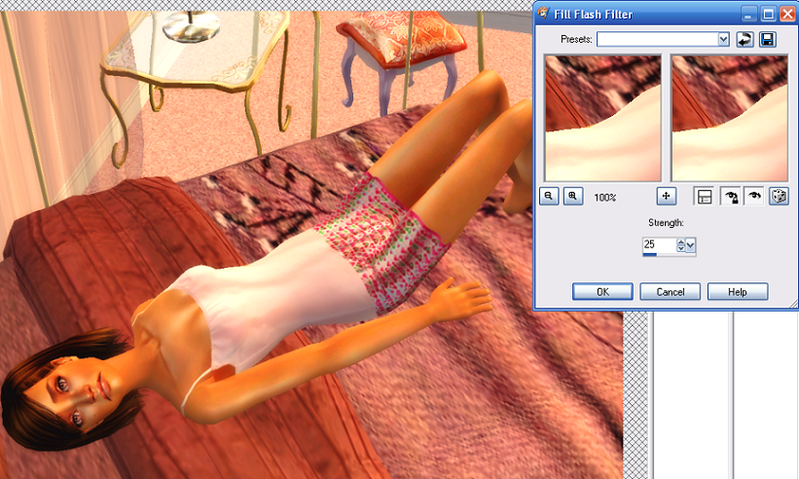
The number you put here really varies depending on the picture--it can go up awfully high if it's a really dark picture. For this one, I put in 25 and called it good.
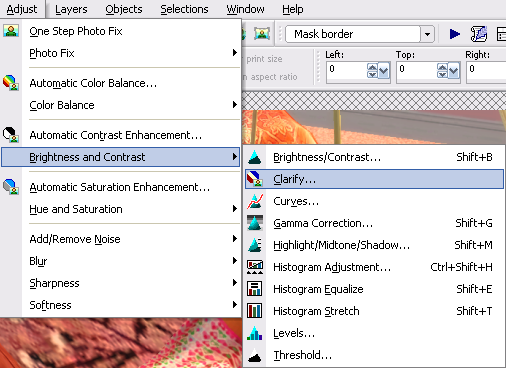
Precisely because of the lack of shadows, after that I go to Clarify it. You don't actually have to do this, I just like to.

I never do more than 1 or 2 on this just because it tends to look odd if you do. It's a little thing but it makes a lot of difference, I think.
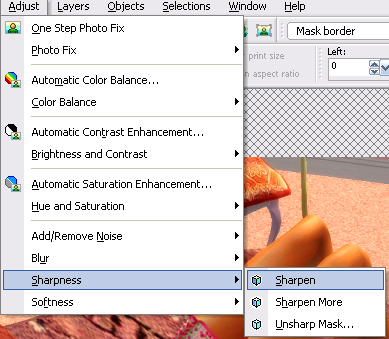
Go to Adjust, Sharpen...I do that twice for most pictures...
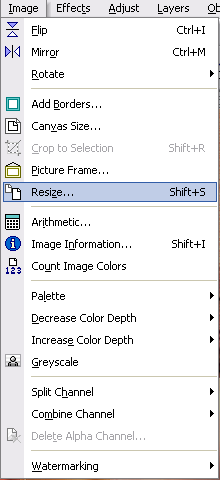
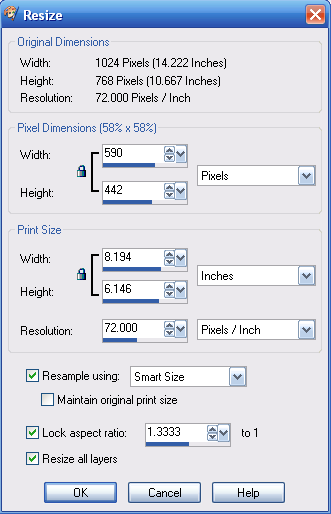
Then resize, yay! I put my numbers 10 pixels smaller than the minimum forum requirements because I put a huge border around my pictures.
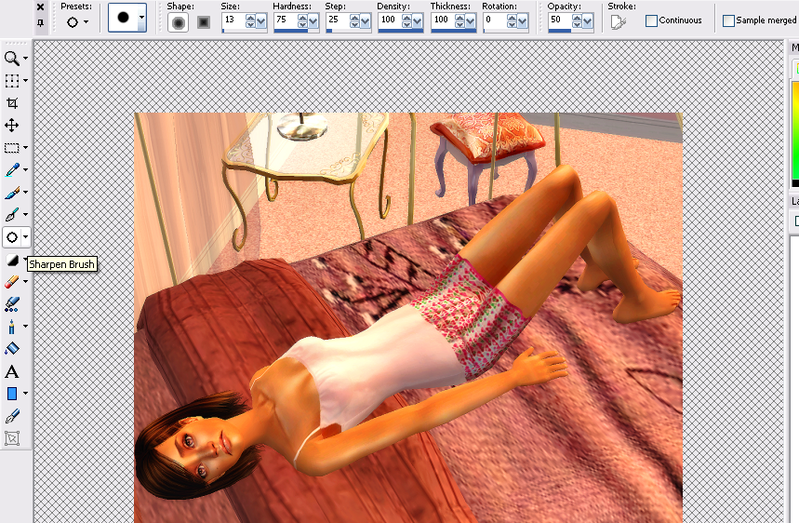
Then the handy dandy sharpening tool! Yay! I use this to make the eyes in pictures stand out a little more. You don't have to have the same exact settings as mine--play around and see what you like best. Zoom in A LOT A LOT and just brush the sharpening tool over your Sim's eyes once or twice. In this case, I did it twice.
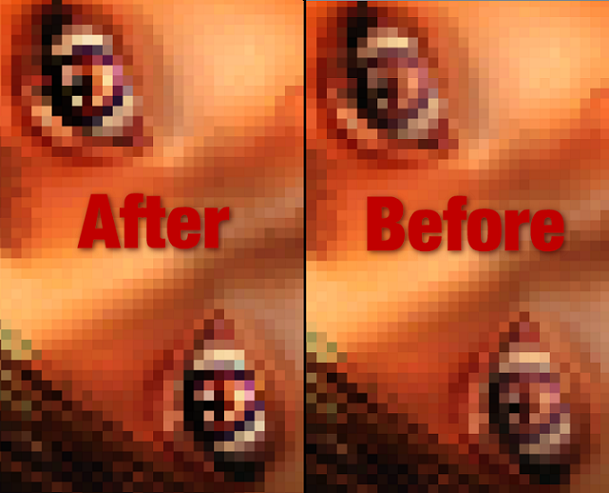
As you can see, it makes the eyes stand out a lot more, which I love.
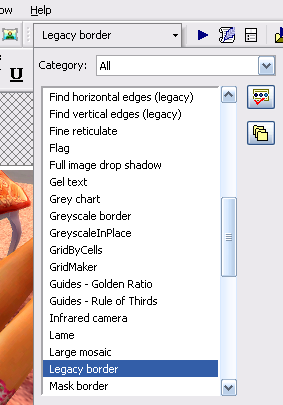
Then I add my border (which I saved as a script) and I'm ready to save!
OR
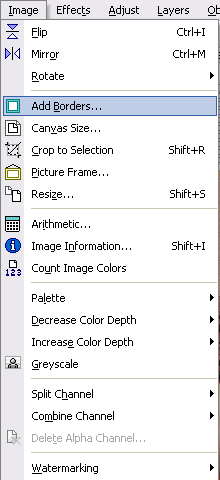
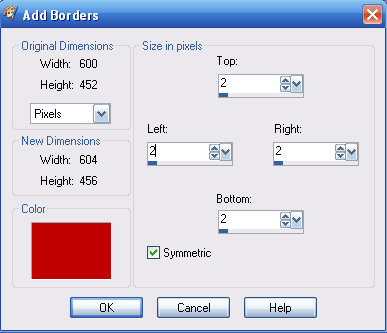
If you don't have your border saved as a script like I do, just go to Images, Add Borders, and viola!

I added a 2 pixel thick red border to my picture, to get an idea of what it looks like.
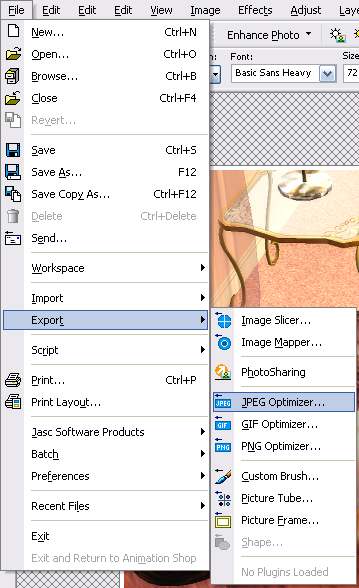
Time to save! I use the JPEG Optimizer because I find it gives you the best results--if you set the compression value to 1, then you don't look any quality or get fuzzy edges like you do if you just save it as .JPG in Paint or use the Save button in PSP. You can also save it as .PNG, but it makes a larger file and the picture is darker.
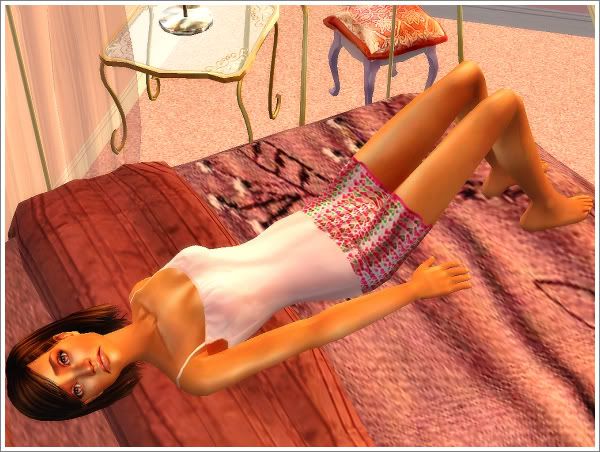
The final product! Yay! You actually got through the long, tedious tutorial in time to see the end. Congratulations!
I apologize if my tutorial sucks, it was just thrown together quickly...hopefully it'll help someone! xD
[/FONT]









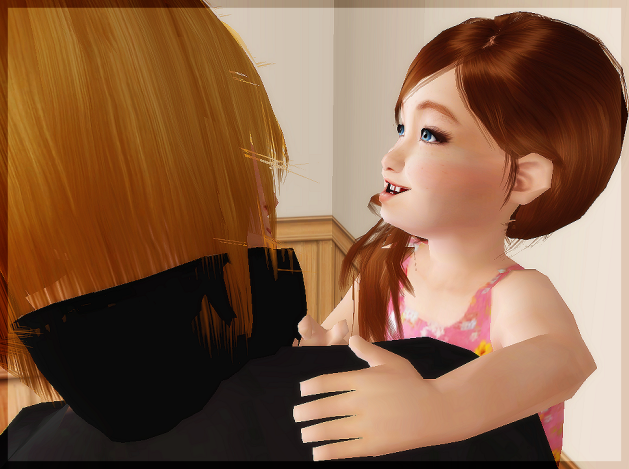







 I think elf ears are adorable. Vance is gorgeous!
I think elf ears are adorable. Vance is gorgeous!