Error 12 is related to memory in the PC. I was always getting Error 12 on my new machine because:
1. My machine has 4 GB of RAM.
2. XP Pro is 32-bit on my machine and doesn't allow many programs to take advantage of all of the 4 GB of RAM installed in my machine.
3. Certain programs were not written to take advantage of all of the memory I got in my computer.
Then I searched online and found a solution to the problem. BUT I will warn you it is a complicated procedure to address the Error 12 issues.
I downloaded a program from NTCore called '4 GB Patch', installed the program and then used the program to patch Sims 3 to allow the game to use more than 2 GB of RAM. I fired up Sims 3 and played for hours after I did this, and I did not get an Error 12. I played multiple times and did not get Error 12 again.
So, it is up to you to decide if you want to give this a try, BUT use it at your own risk.
The following steps are listed below:
1. Download
4 GB Patch from
NTCore.
2. Unzip the program to the desktop and then install the program.
3. Open 4 GB Patch. The program will then open to a directory.
In this case, you want to navigate to:
XP:
C:\Program Files\Electronic Arts\The Sims 3 Outdoor Living Stuff\Game\Bin (IF you have Outdoor Living Stuff as your latest SP)
You should be looking for TS3SP03.exe in that folder.
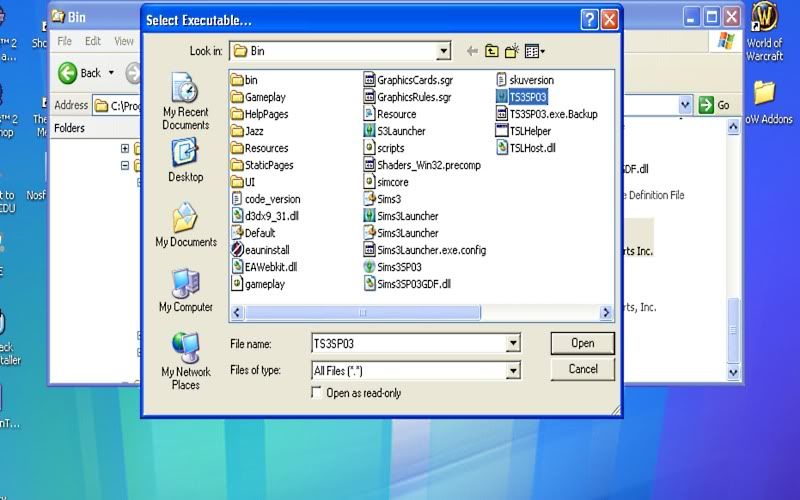
This is what it should look like after you find the game in the game directory.
4. Click Open to allow the program to patch Sims 3.
5. Then the program will let you know it's done.
6. Play Sims 3!
** WARNING **
Do it at your own risk. The above are the basic steps to patch Sims 3 to use more than 2 GB of RAM in your machine IF you have more than 2 GB installed. If your machine has .. let's say 8 GB of RAM, then you have 8 GB to play with. If your machine only has 2 GB, then don't download and use the program.
This is the last resort on my part to get around the Error 12s I was getting constantly. I can't guarantee that this method will work for everybody, but people have said that using this program helped them with the Error 12s in Sims 3. I also used the program to patch Sims Medieval and World of Warcraft.
I hope you will find a way to get around these Error 12 issues and report back if you do find an alternative method!

